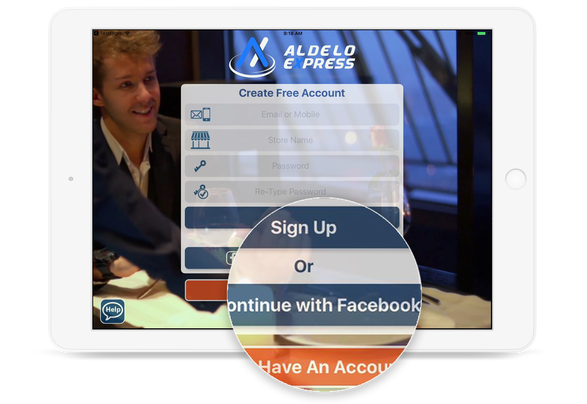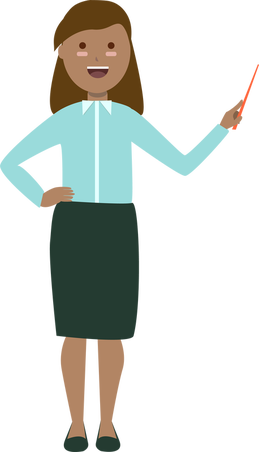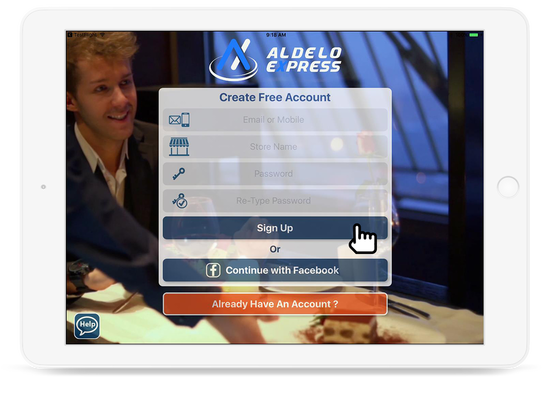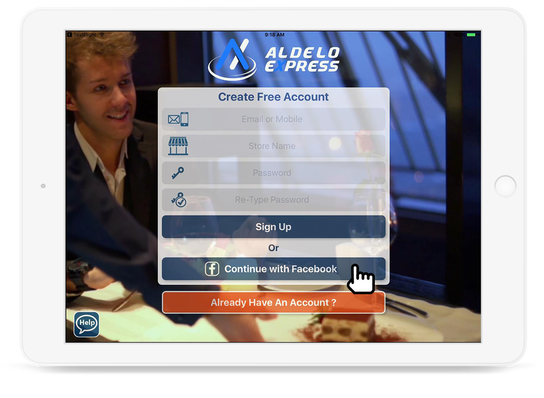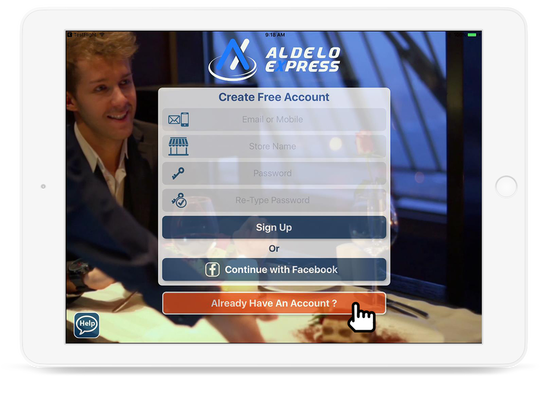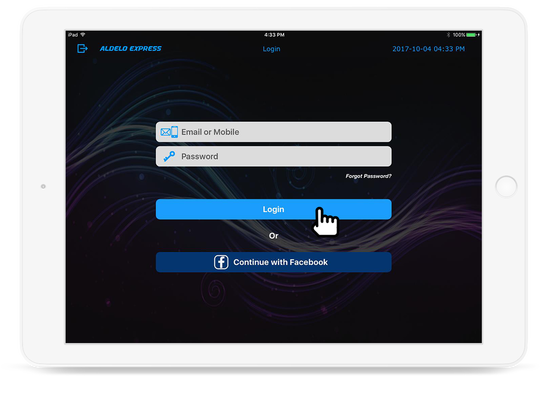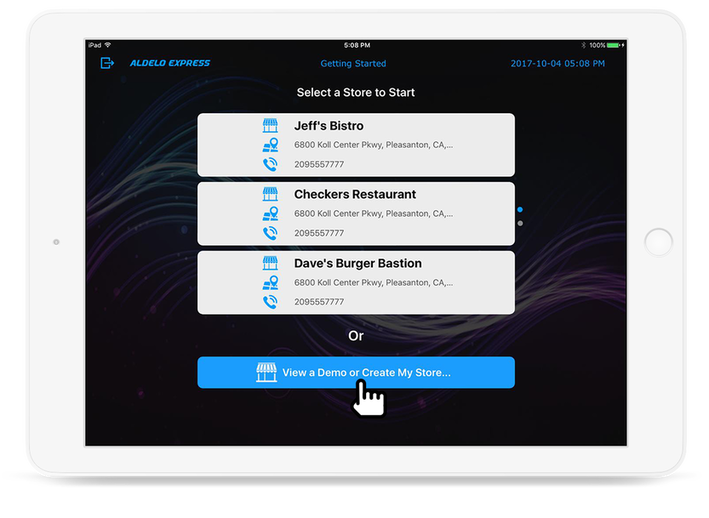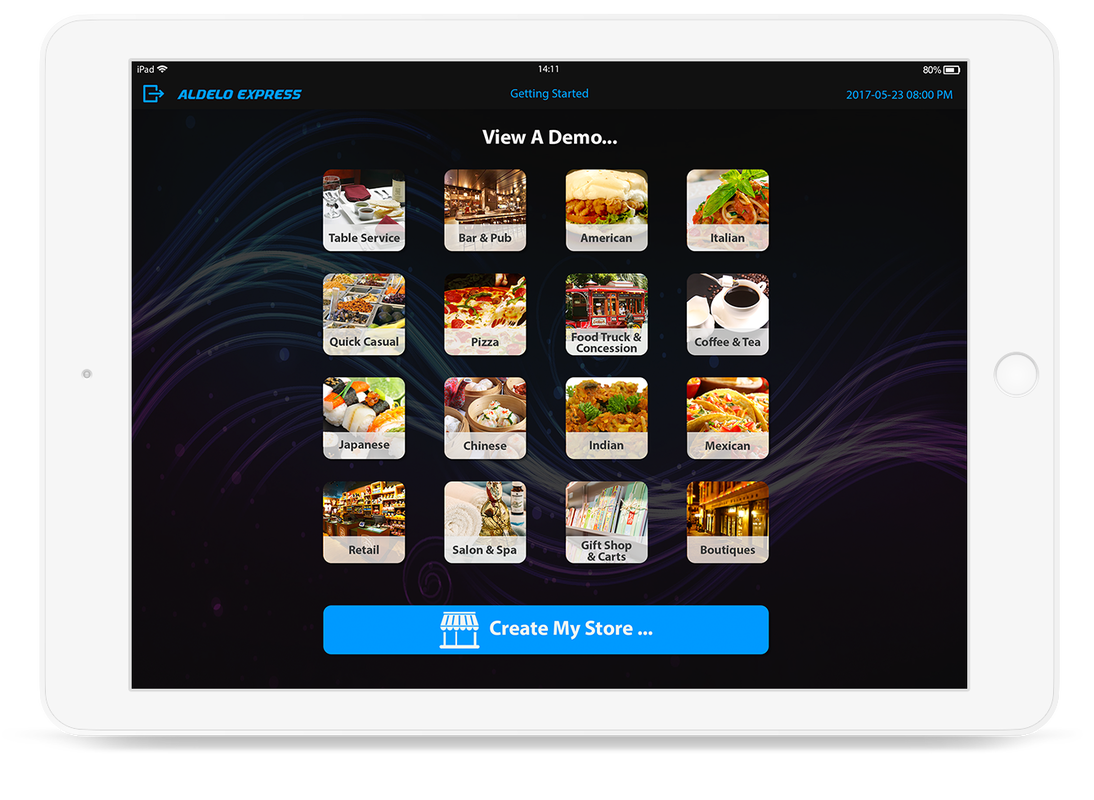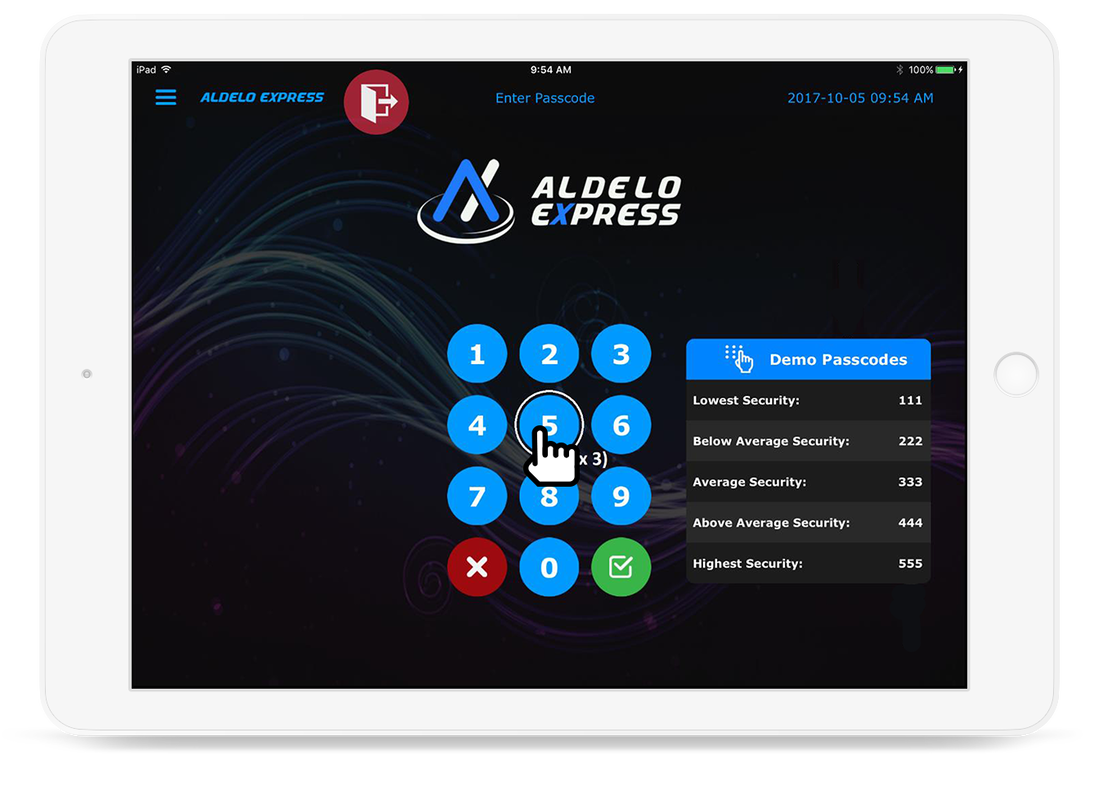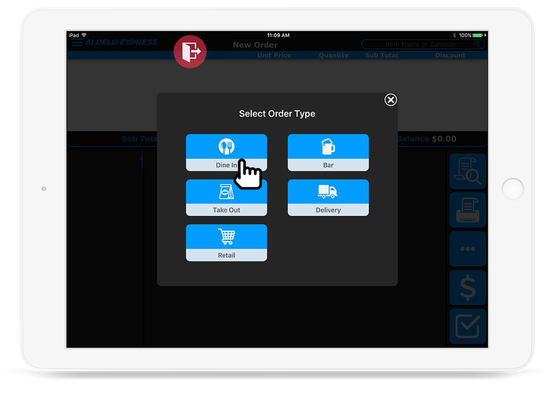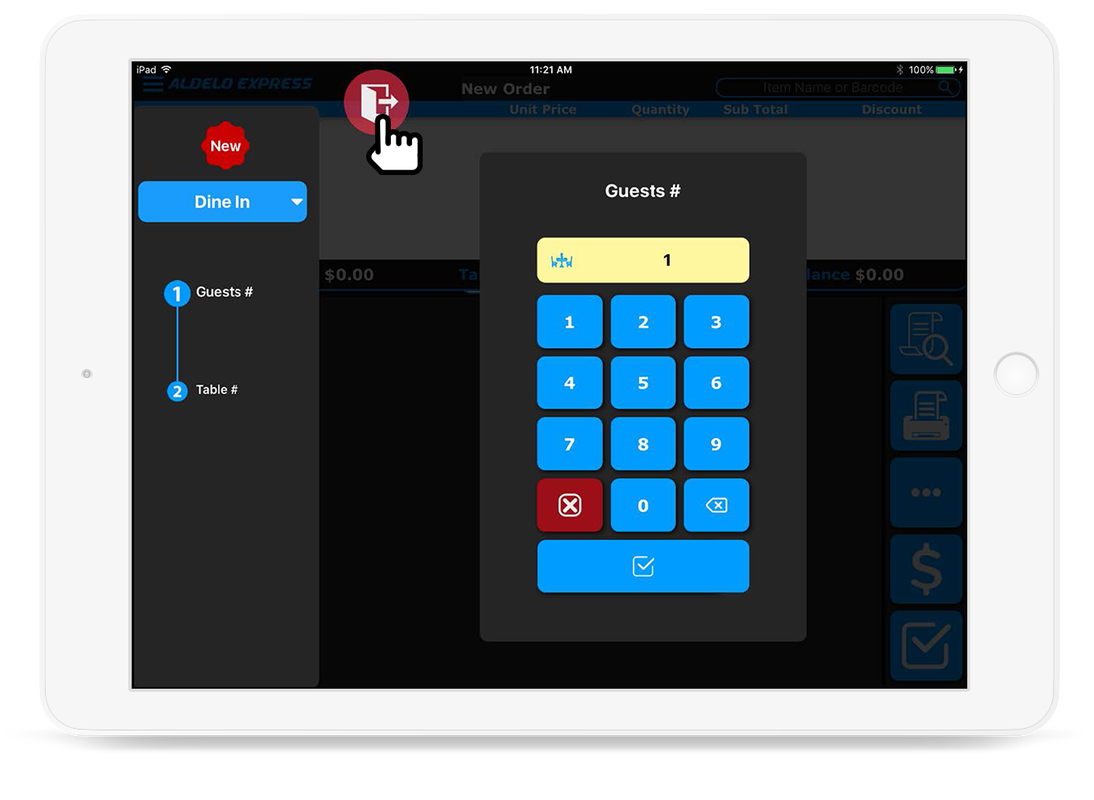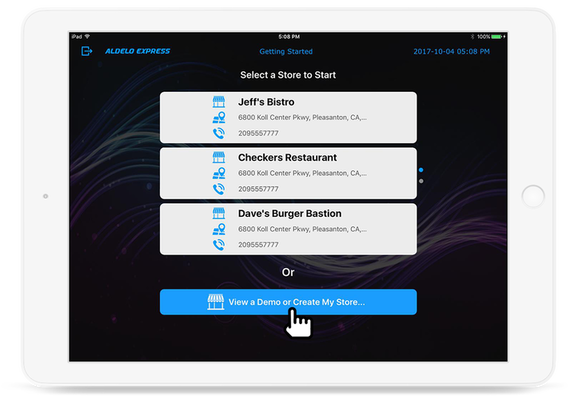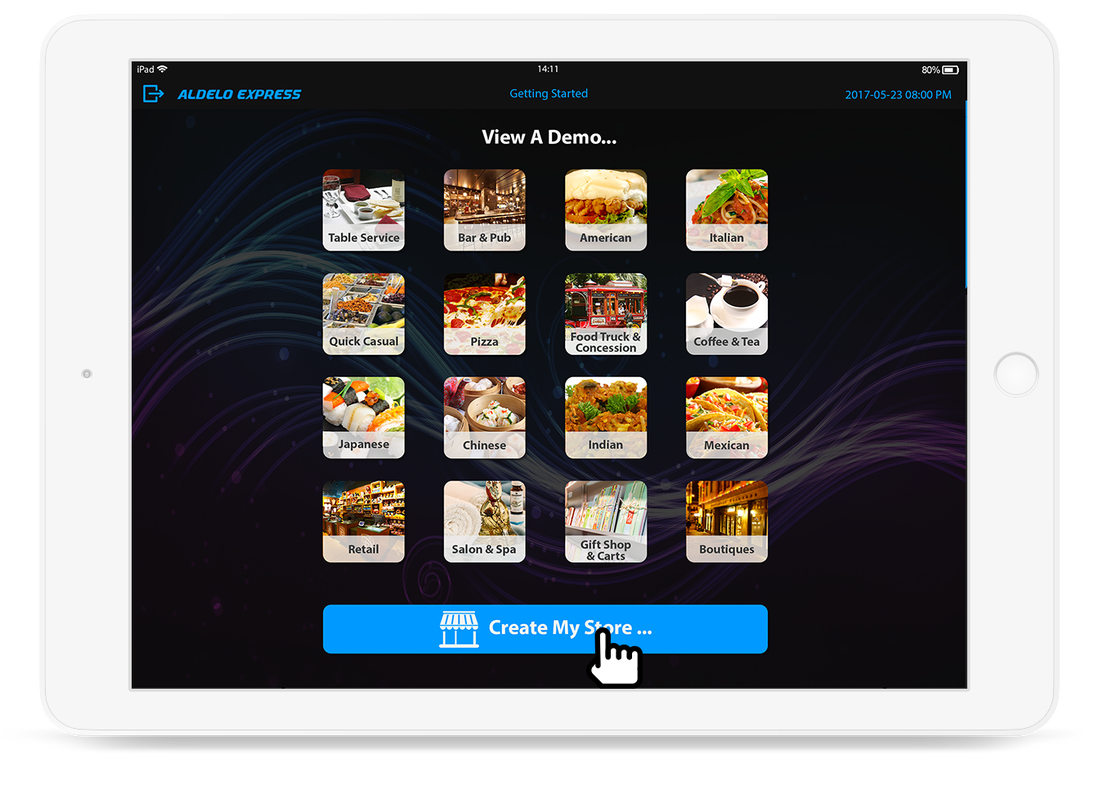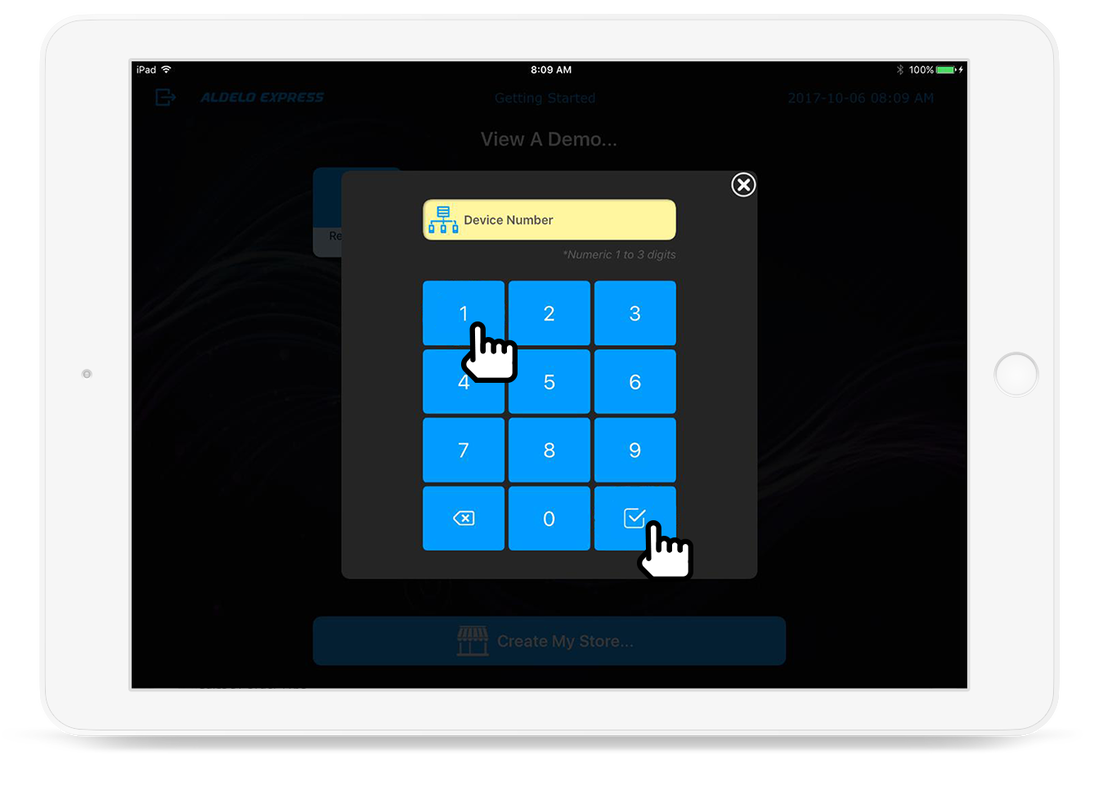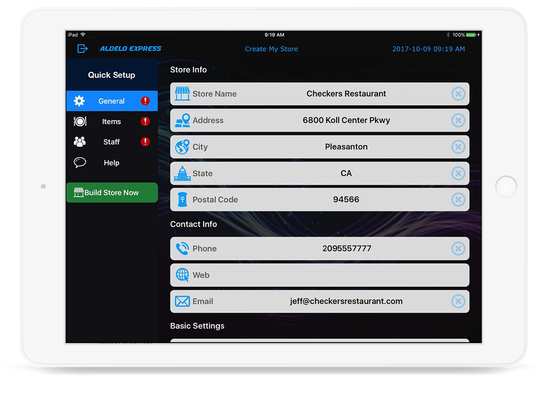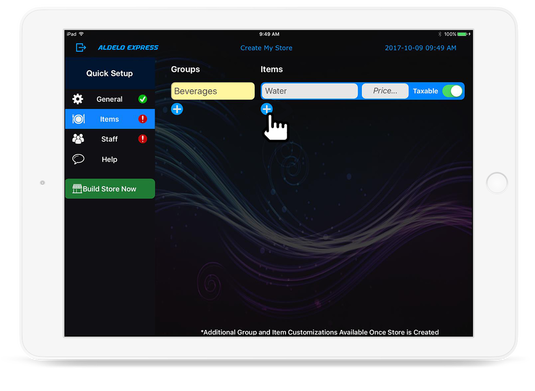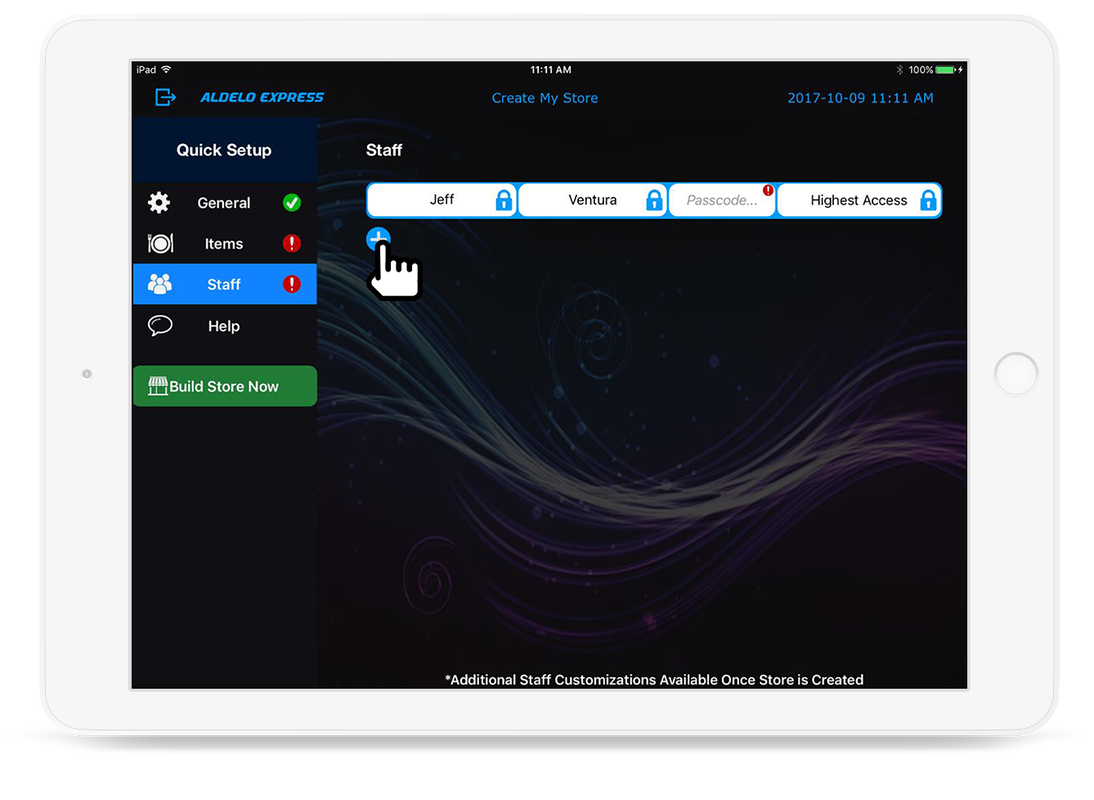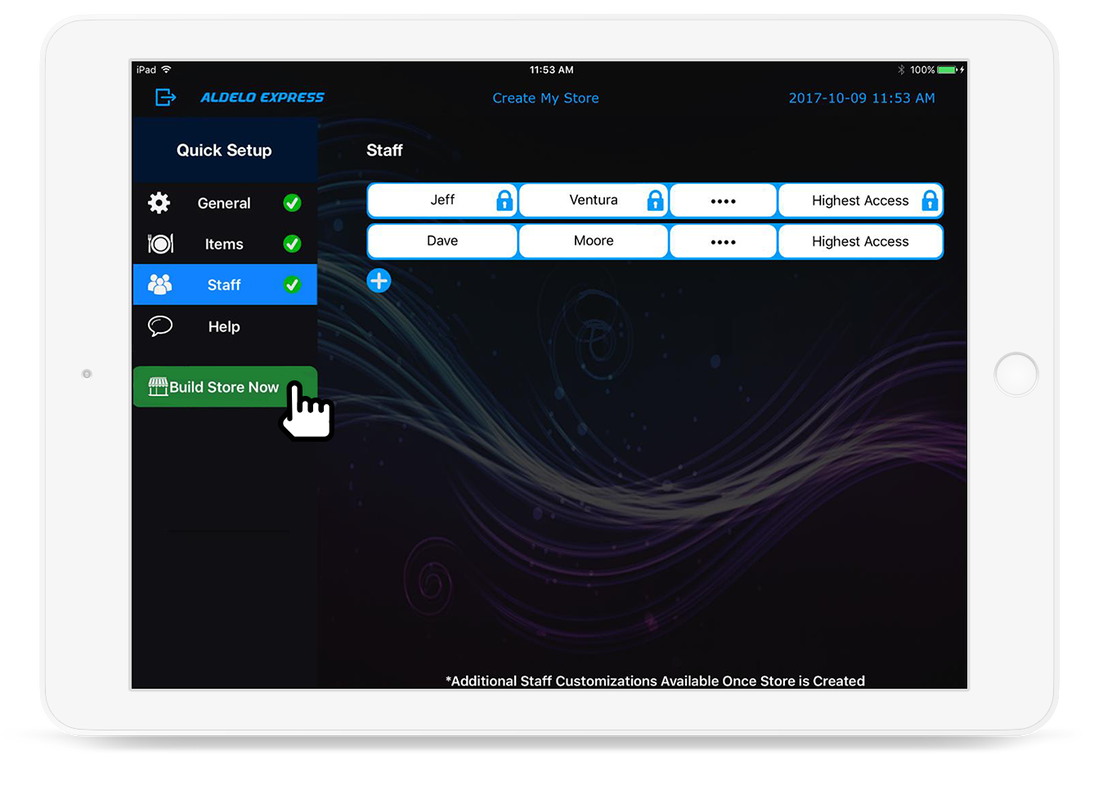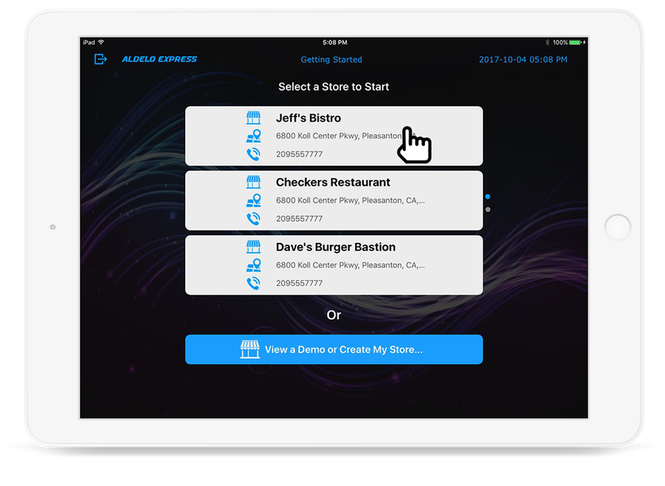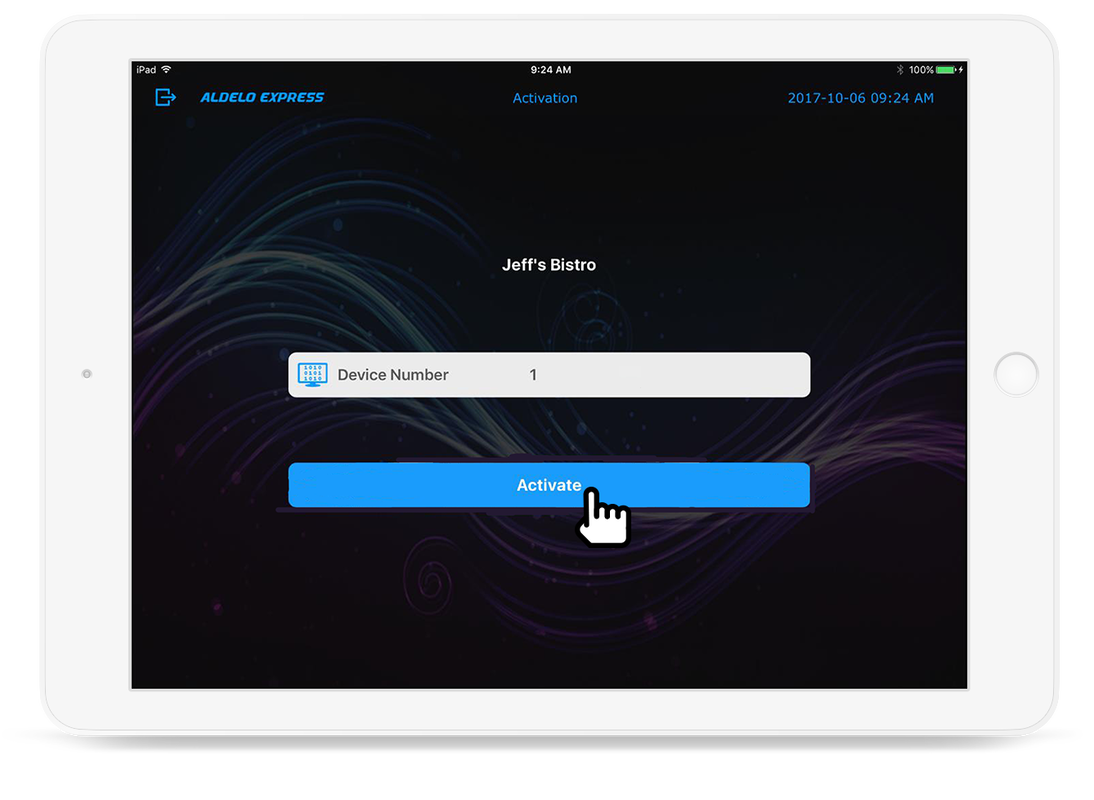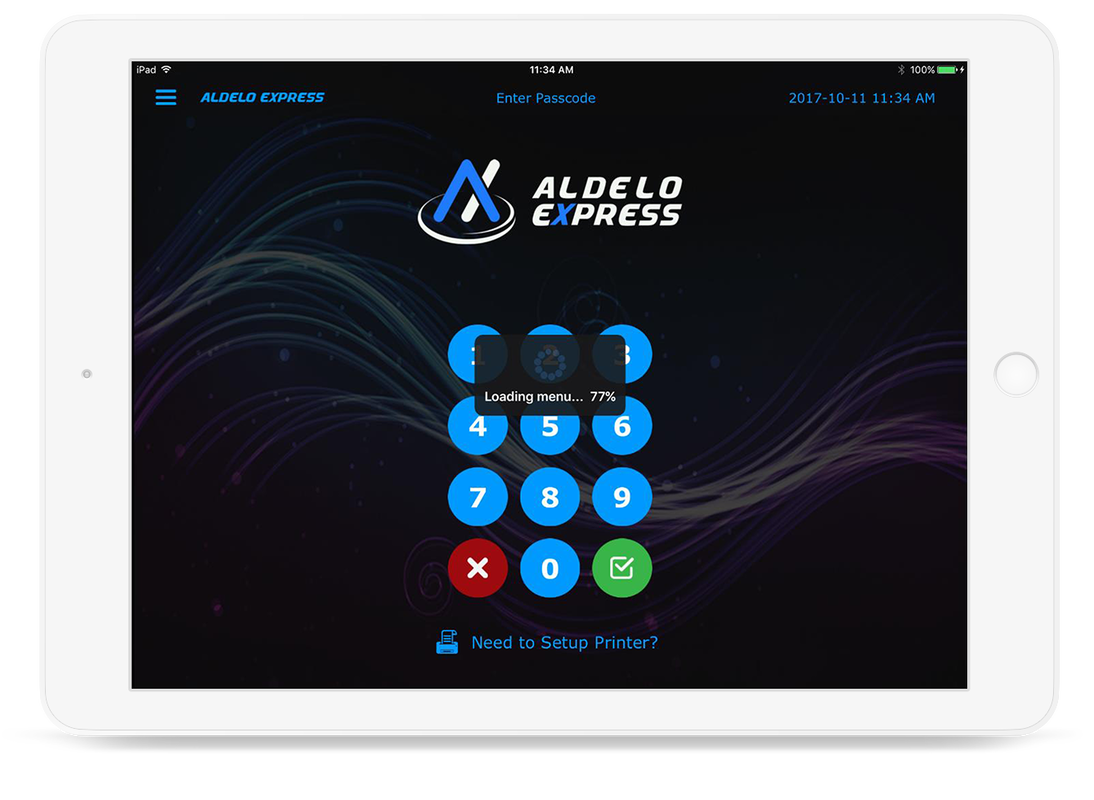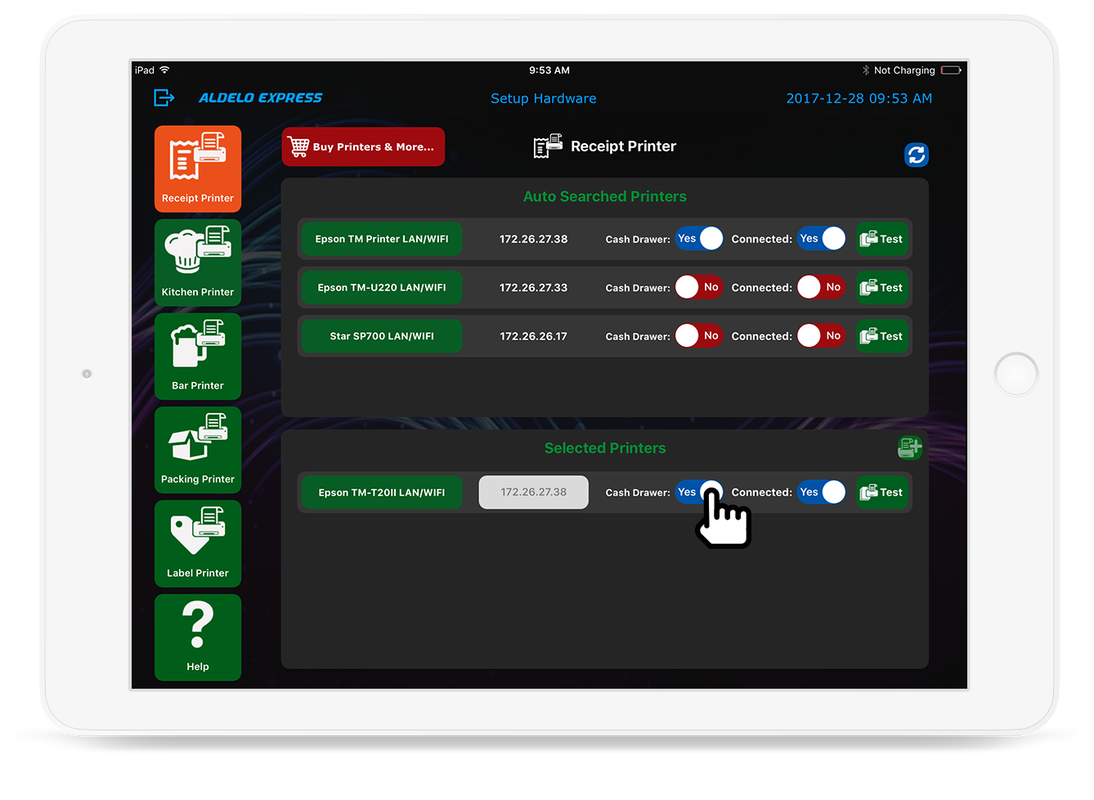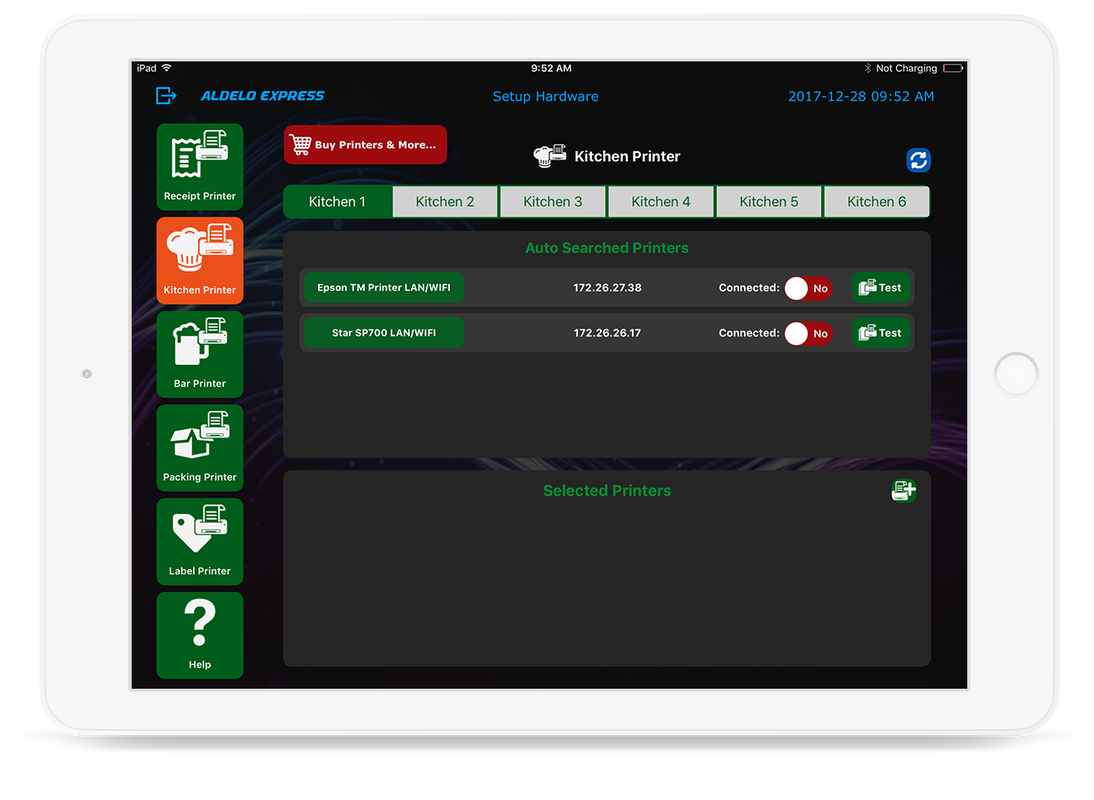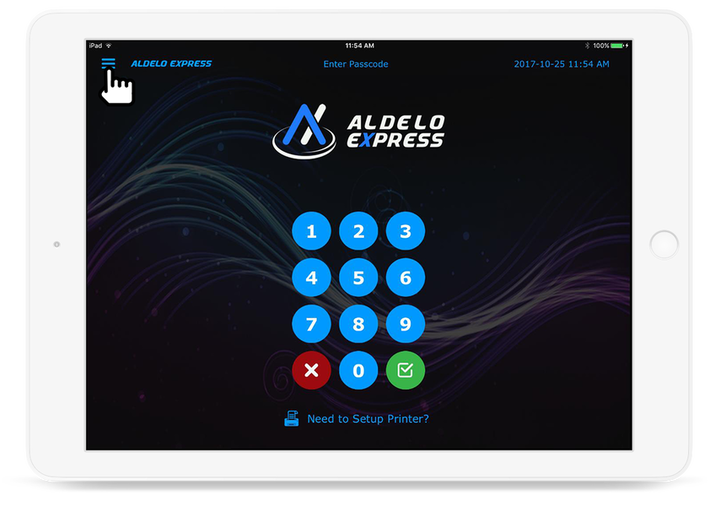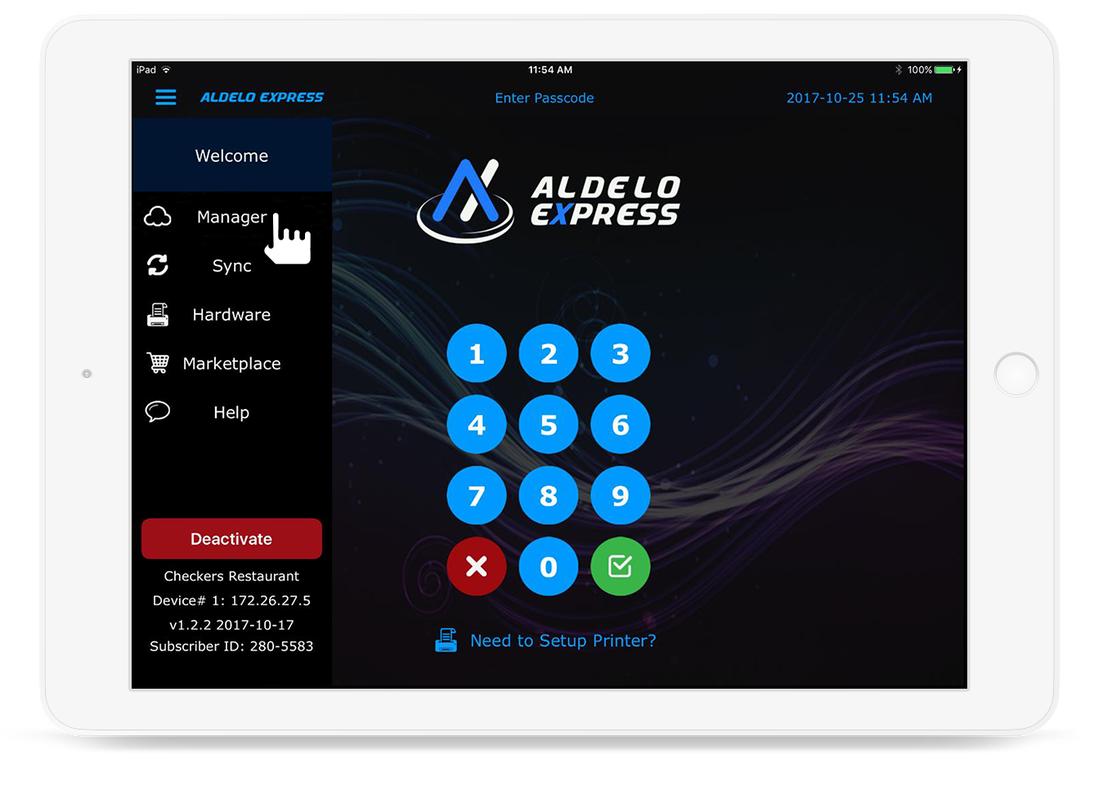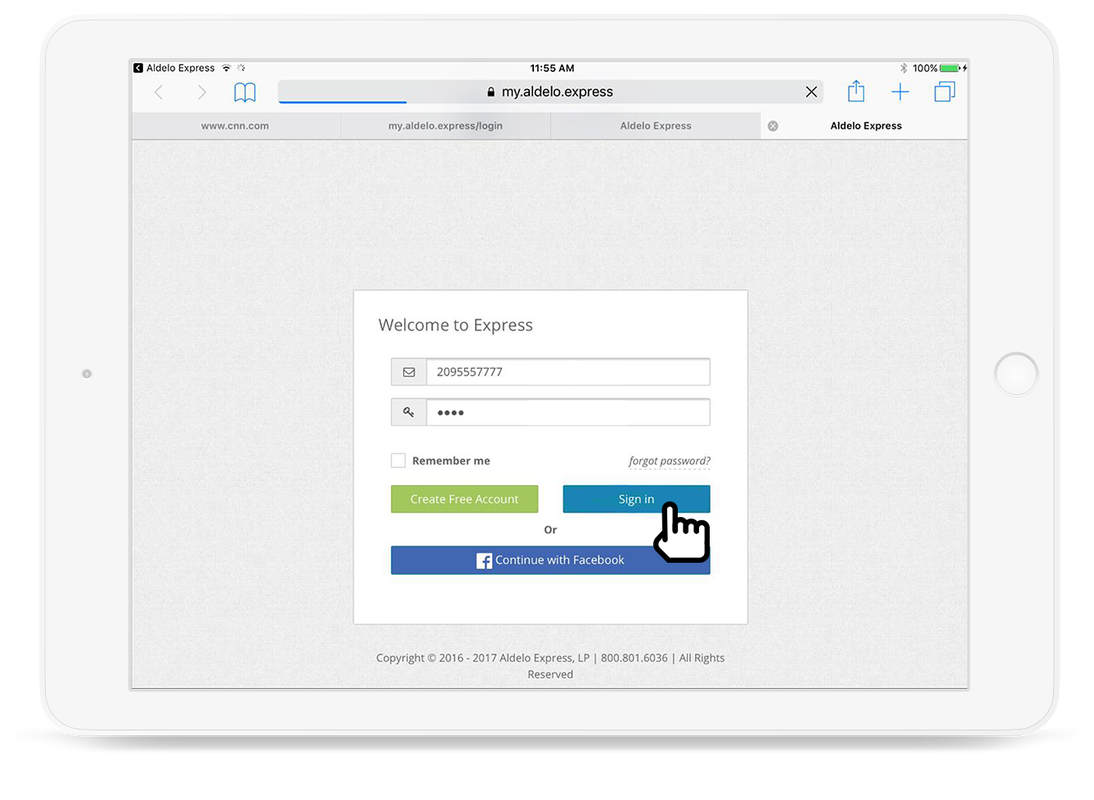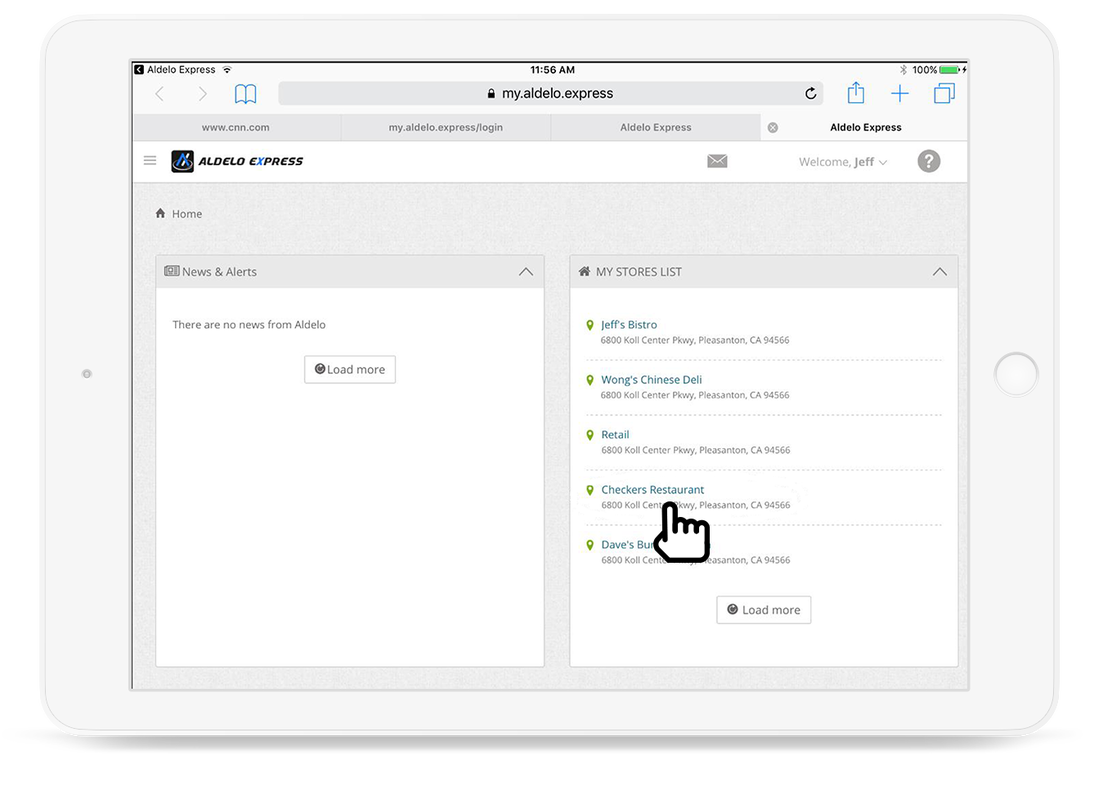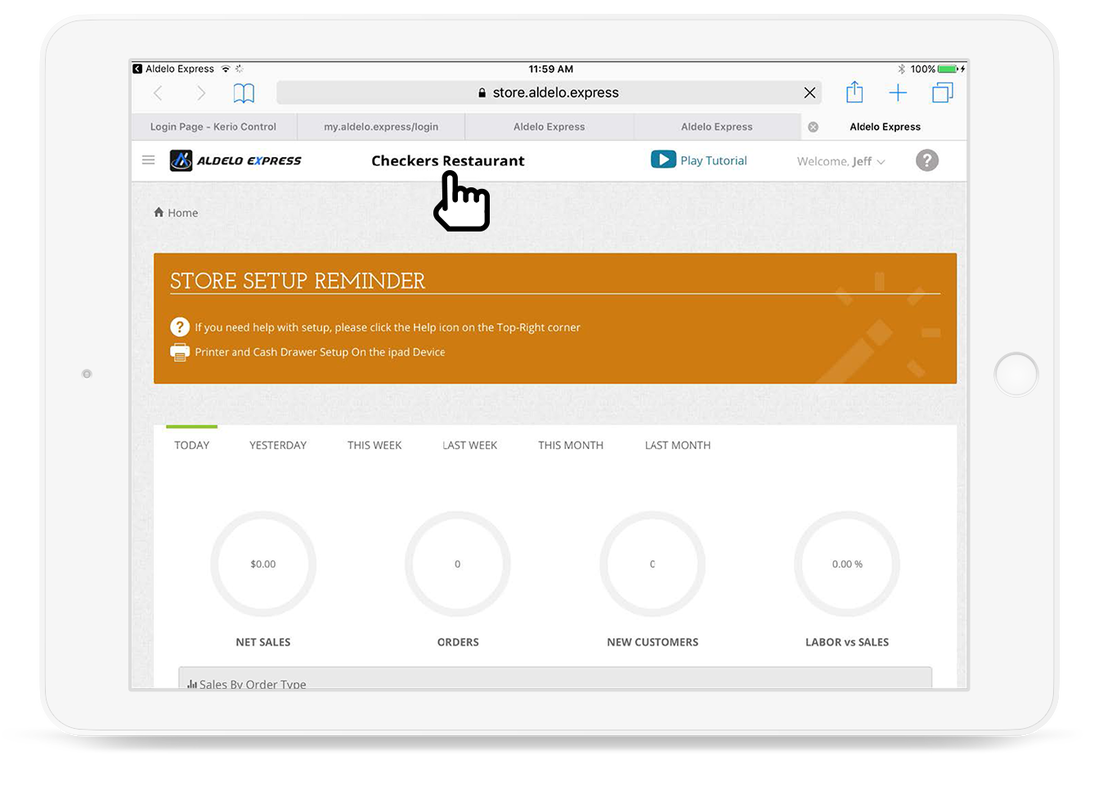01: SIGN UP or SIGN IN
Sign Up For Free
Sign Up For Free
|
>> 01: SIGN UP or SIGN IN
Sign up for FREE or Sign in if you already have an account >> 02: TOUR DEMO STORES Optional if you wish to preview demo stores >> 03: CREATE YOUR STORE Build your store and initial products in 10 minutes or less >> 04: ENHANCING YOUR STORE Access the Express Cloud for expanded store setup options, POS Printer and Cash Drawer setup in seconds |
or, Sign In
STEP 2: TOUR DEMO STORE
Optionally View Existing Store Demos
Optionally View Existing Store Demos
1. You have the option to view different Demo Stores or create a new store.
03: CREATE YOUR STORE
Creating a New Store
Creating a New Store
1. Click on View a Demo or Create My Store.
|
TIPS: You don't have to enter all your product or staff list, you can always add more, edit, and access more advanced options in the Express Cloud anytime later.
|
Activate an Existing Store to This iPad
1. To activate an existing Store on this iPad. Click on the Store you would like to use.
04: ENHANCING YOUR STORE
Express Cloud gives you full back office and analytical reporting
Express Cloud gives you full back office and analytical reporting