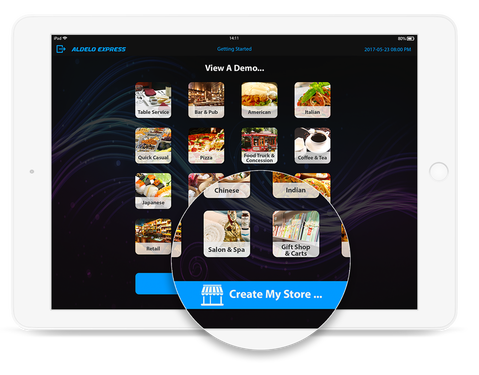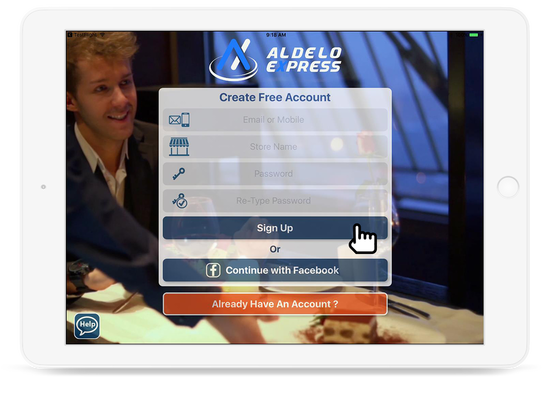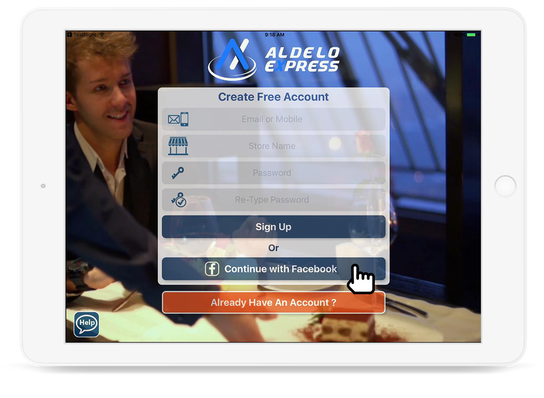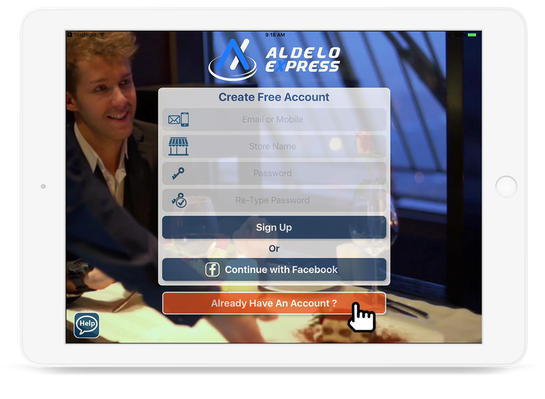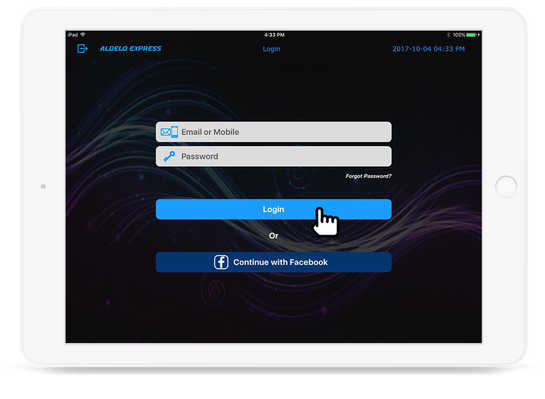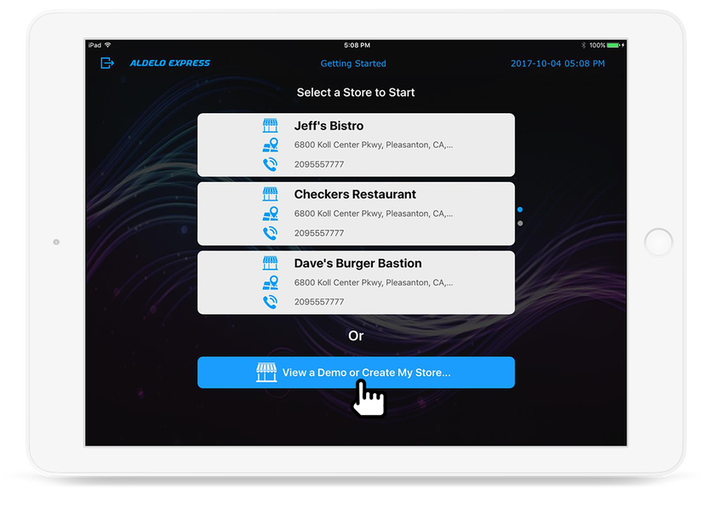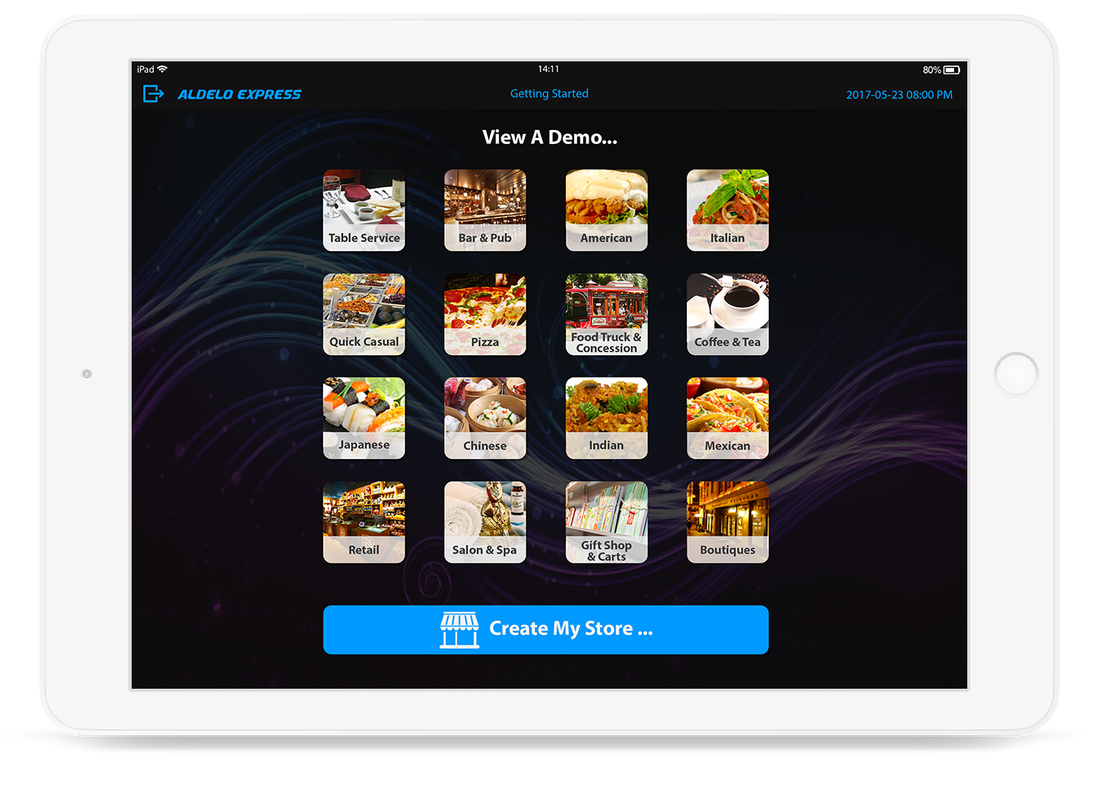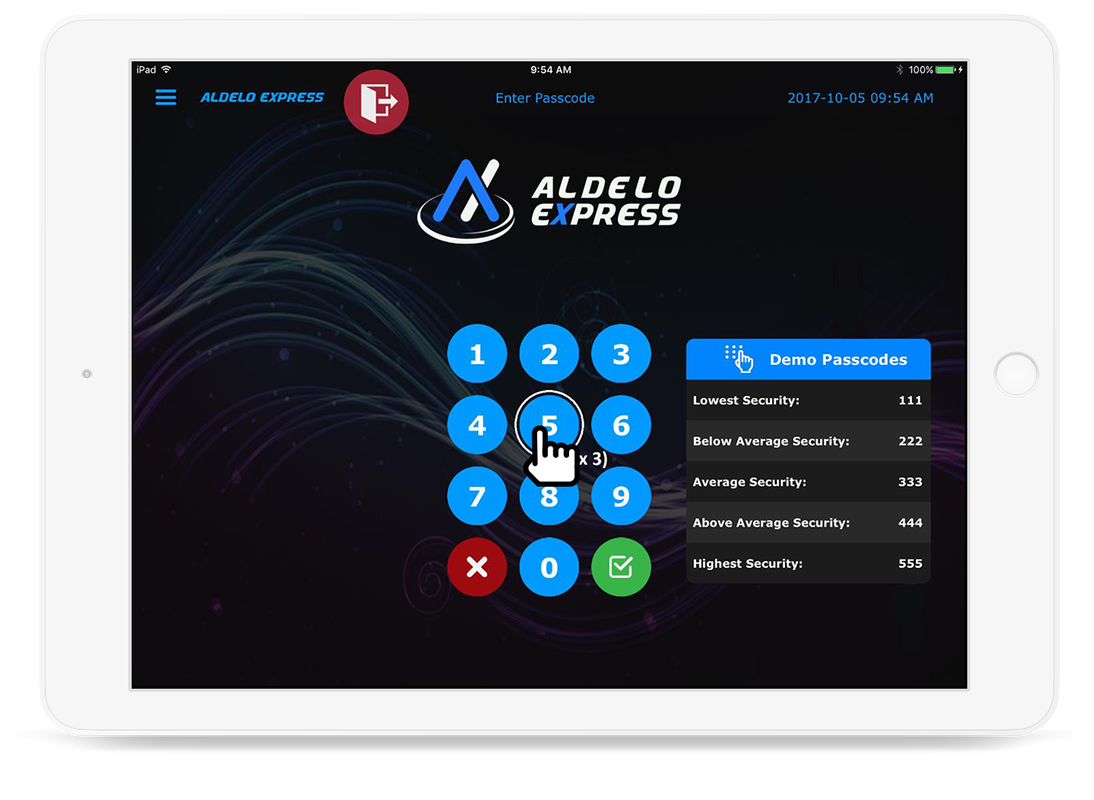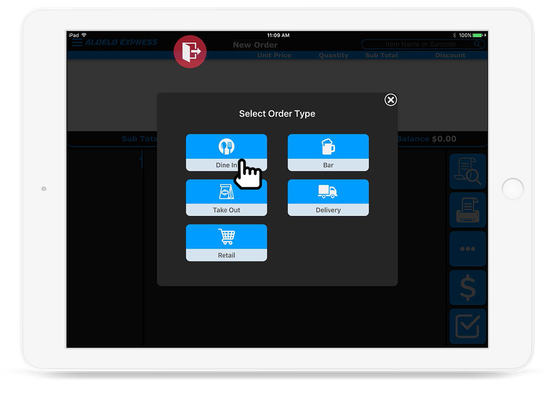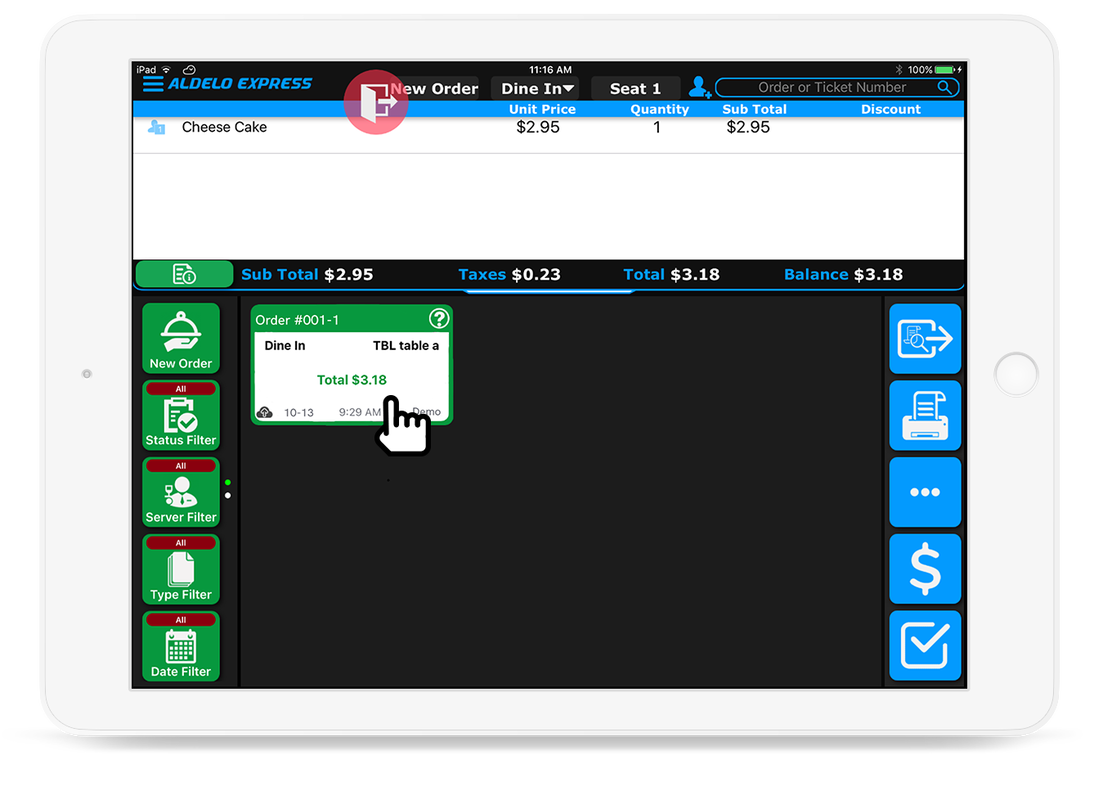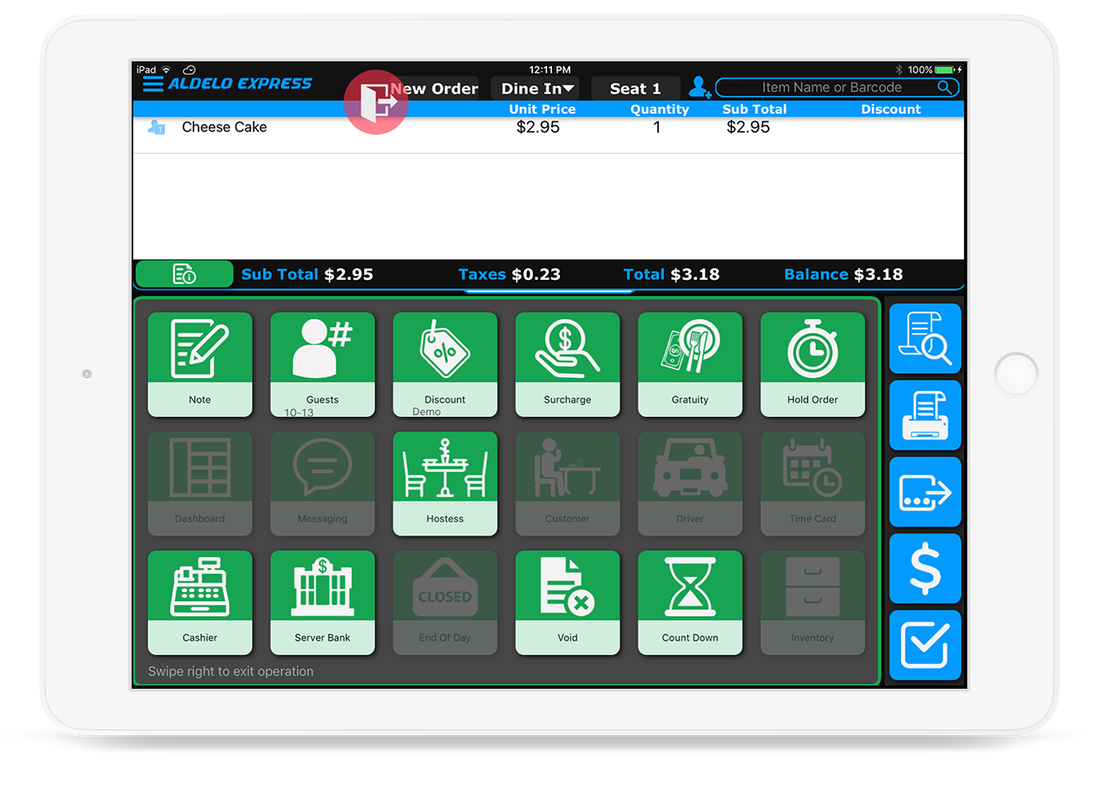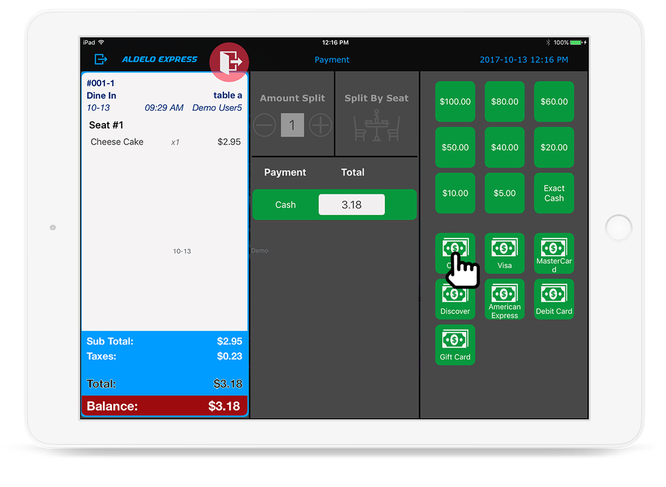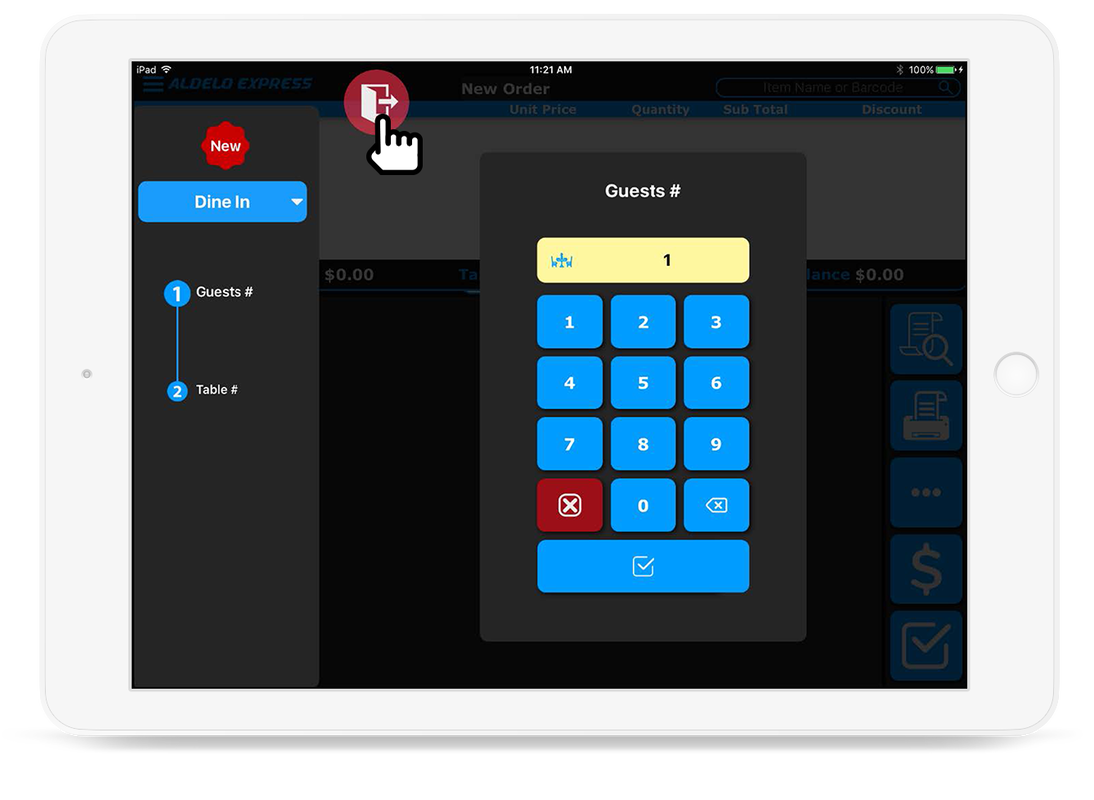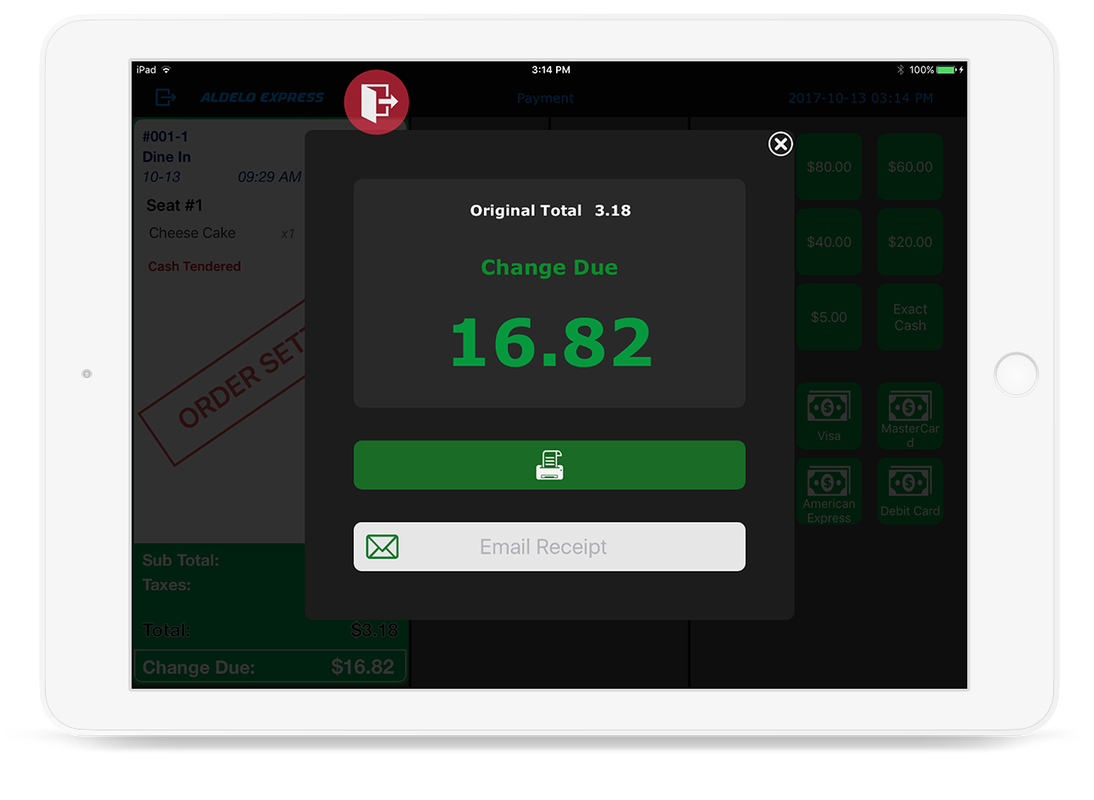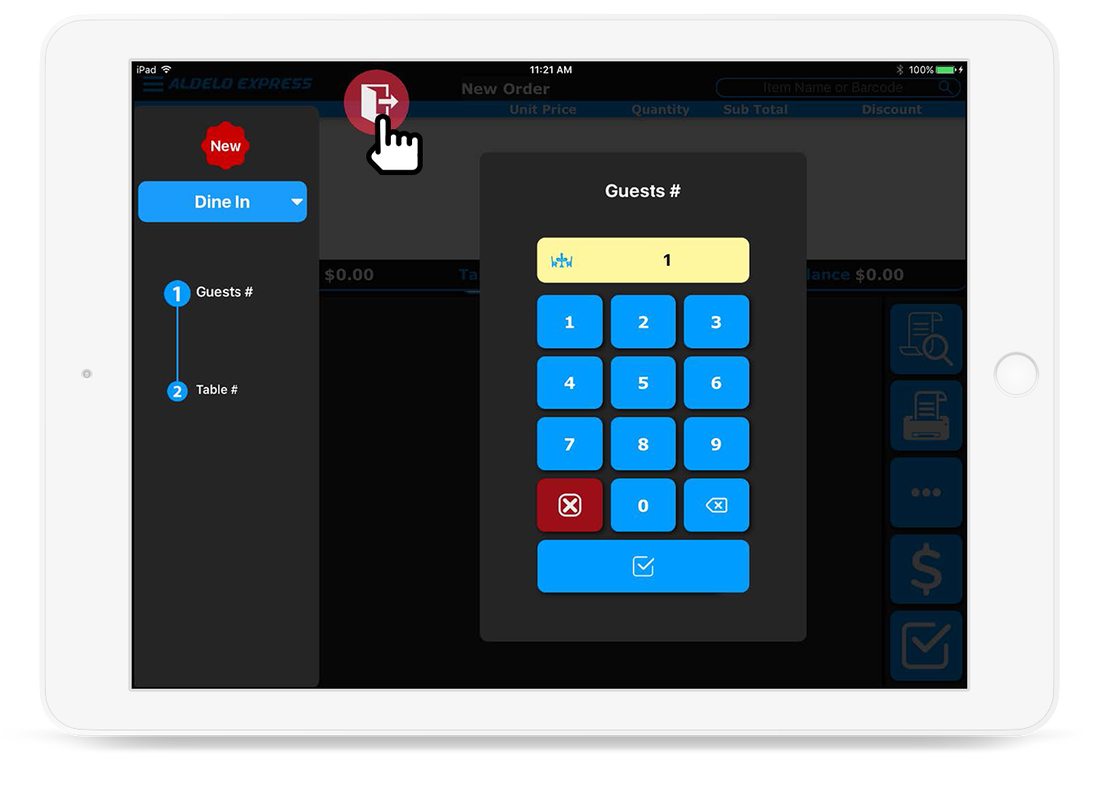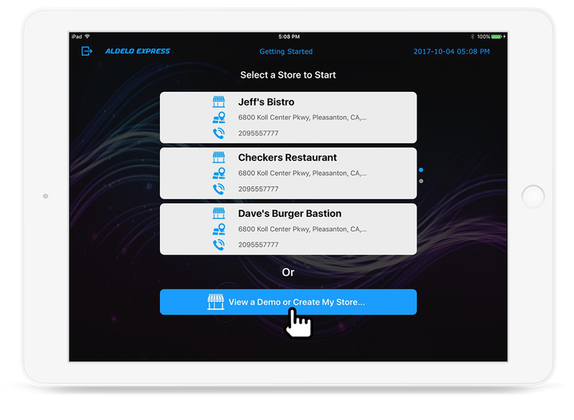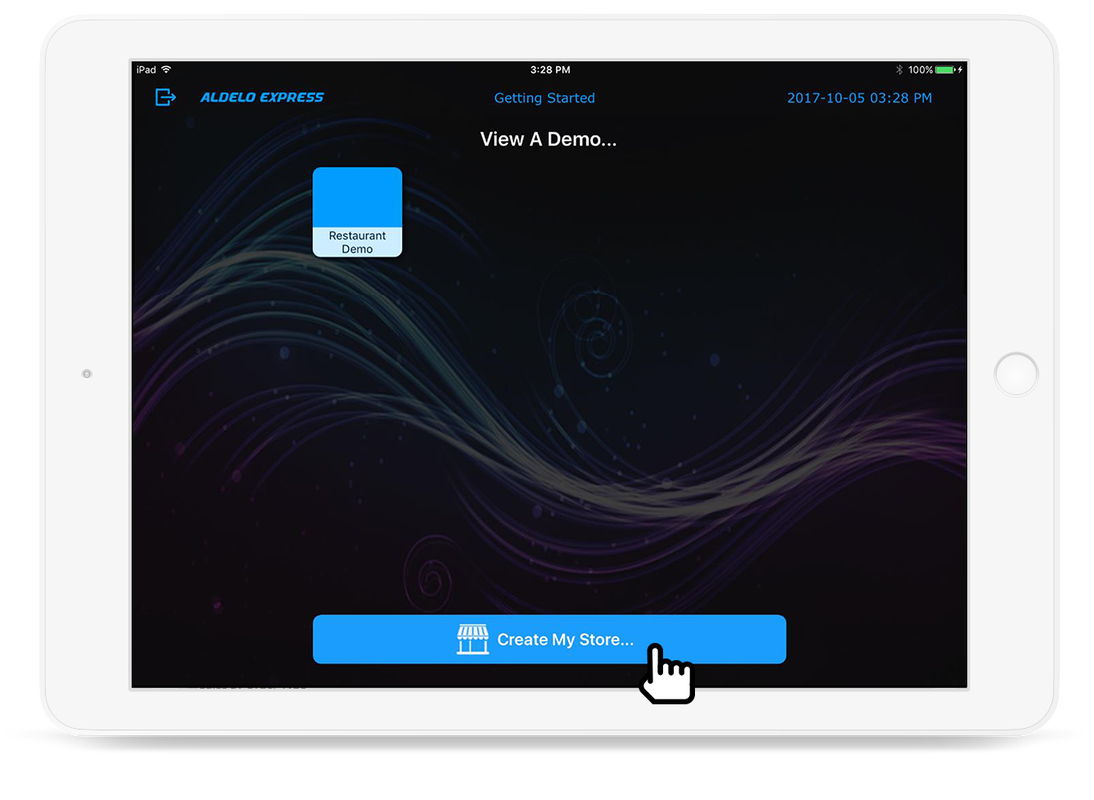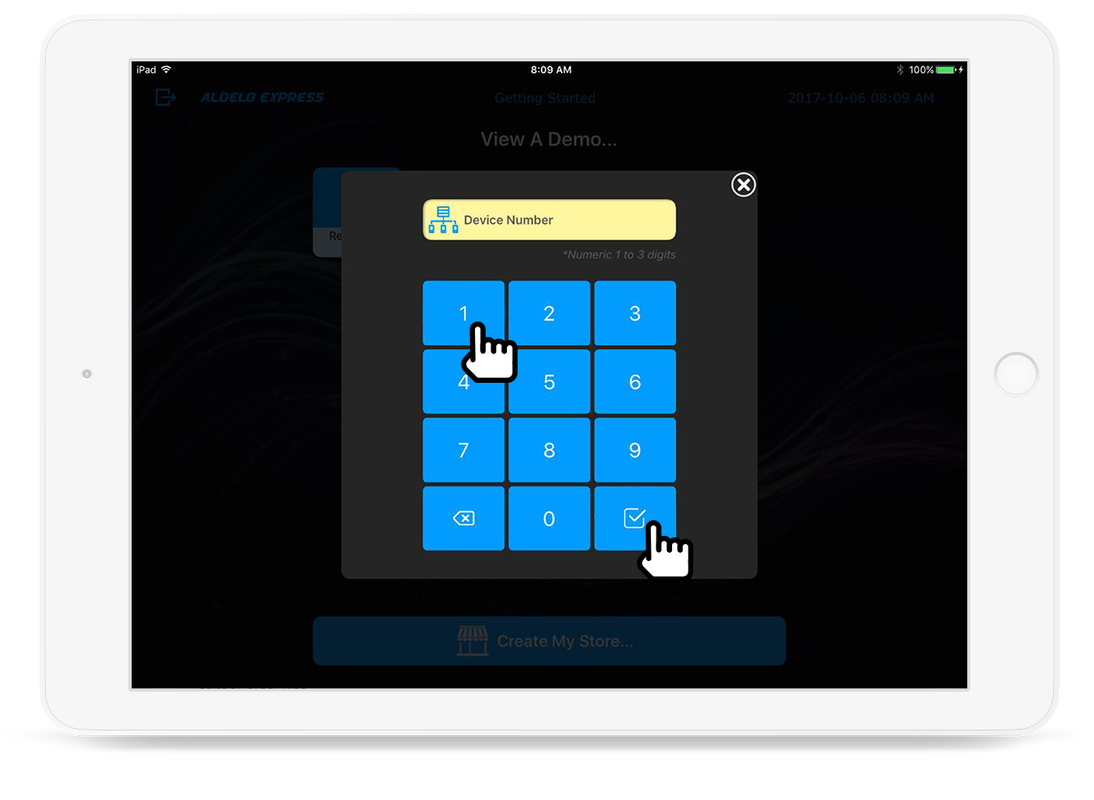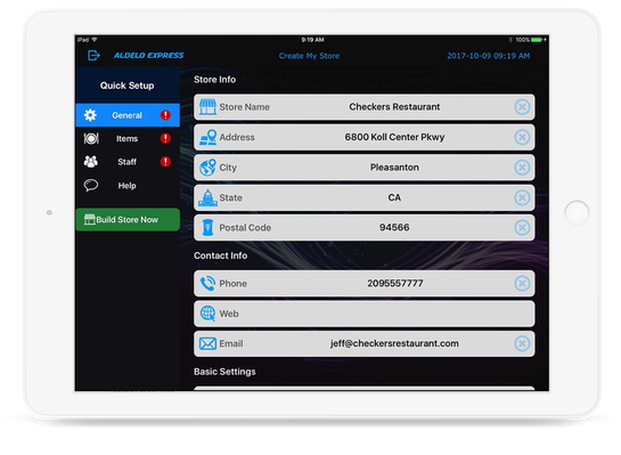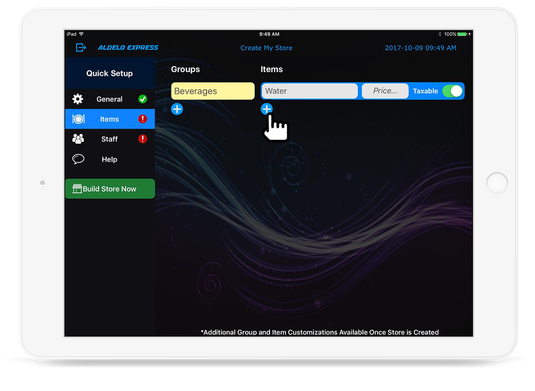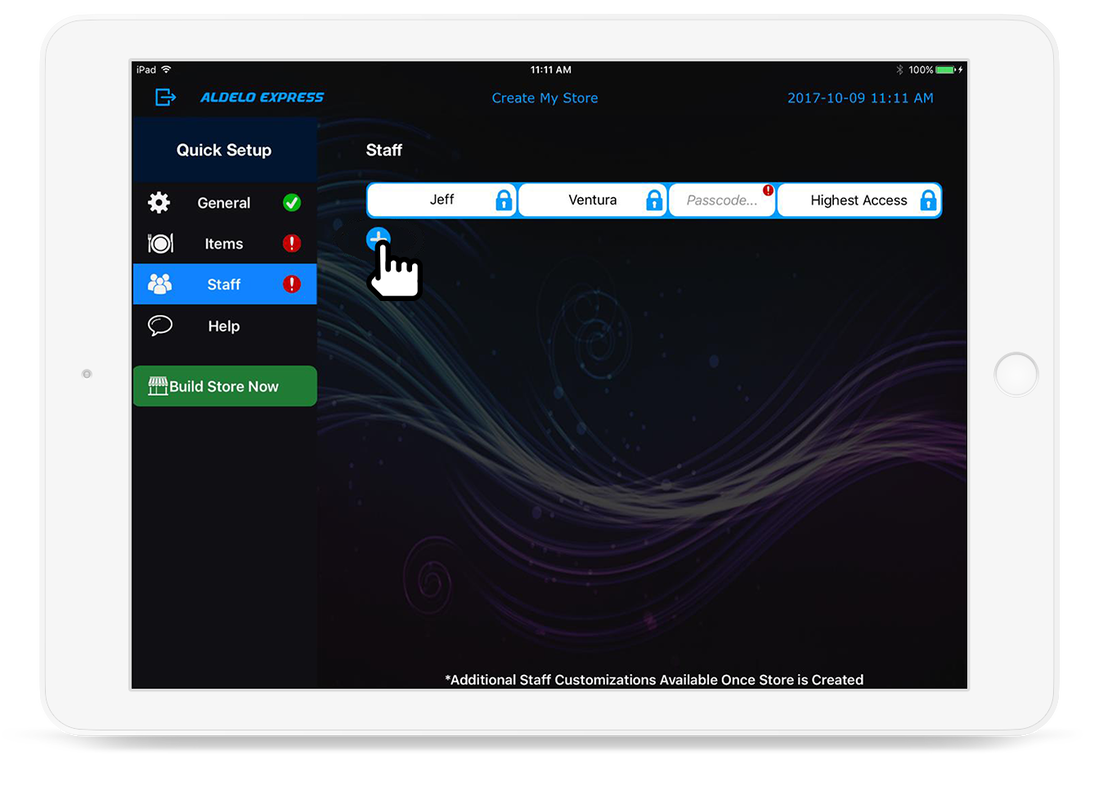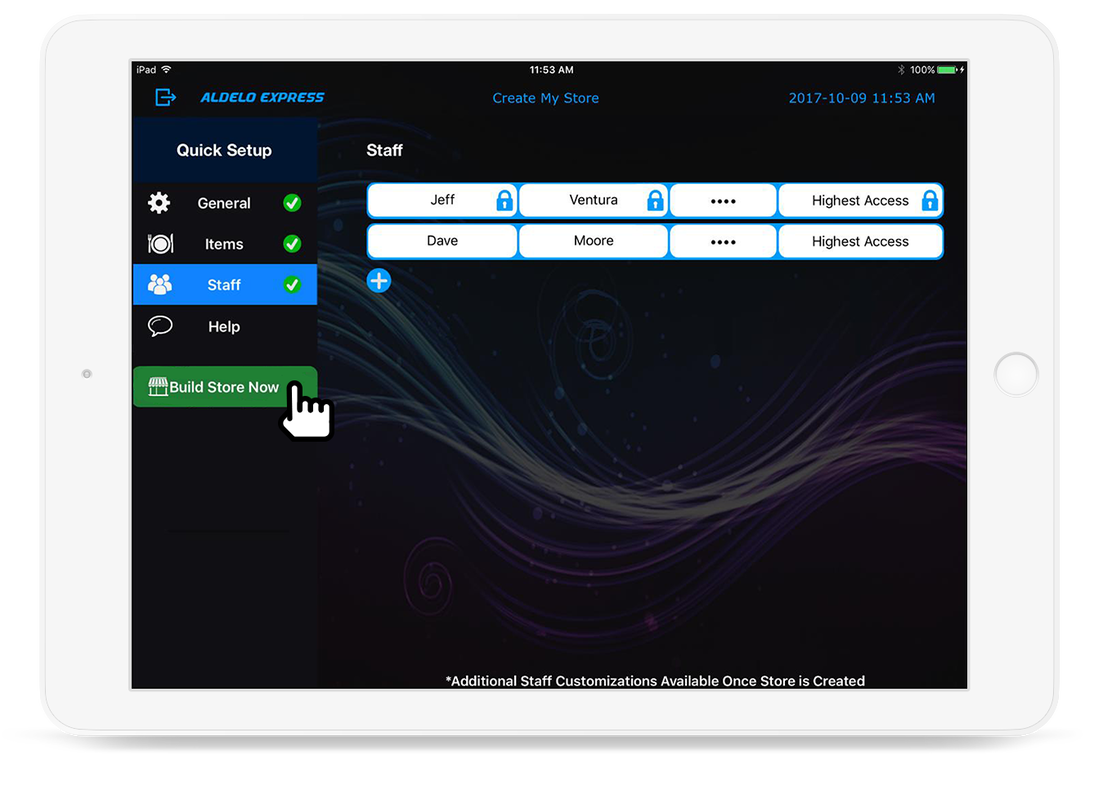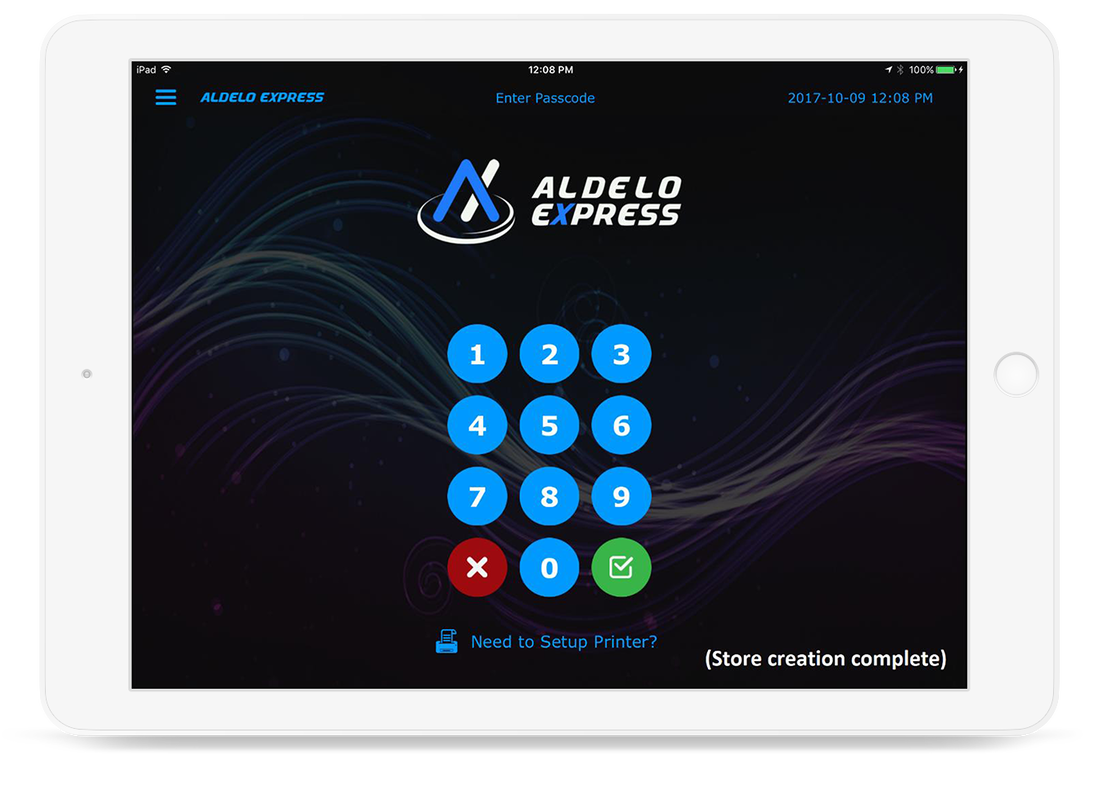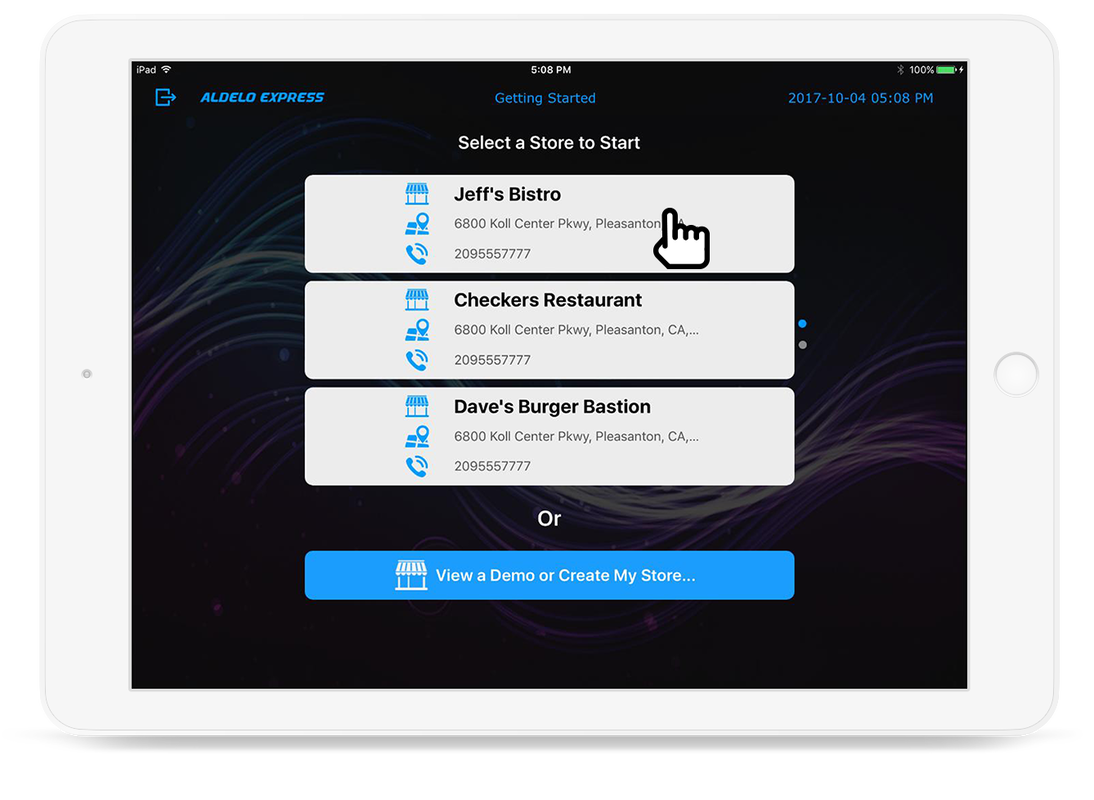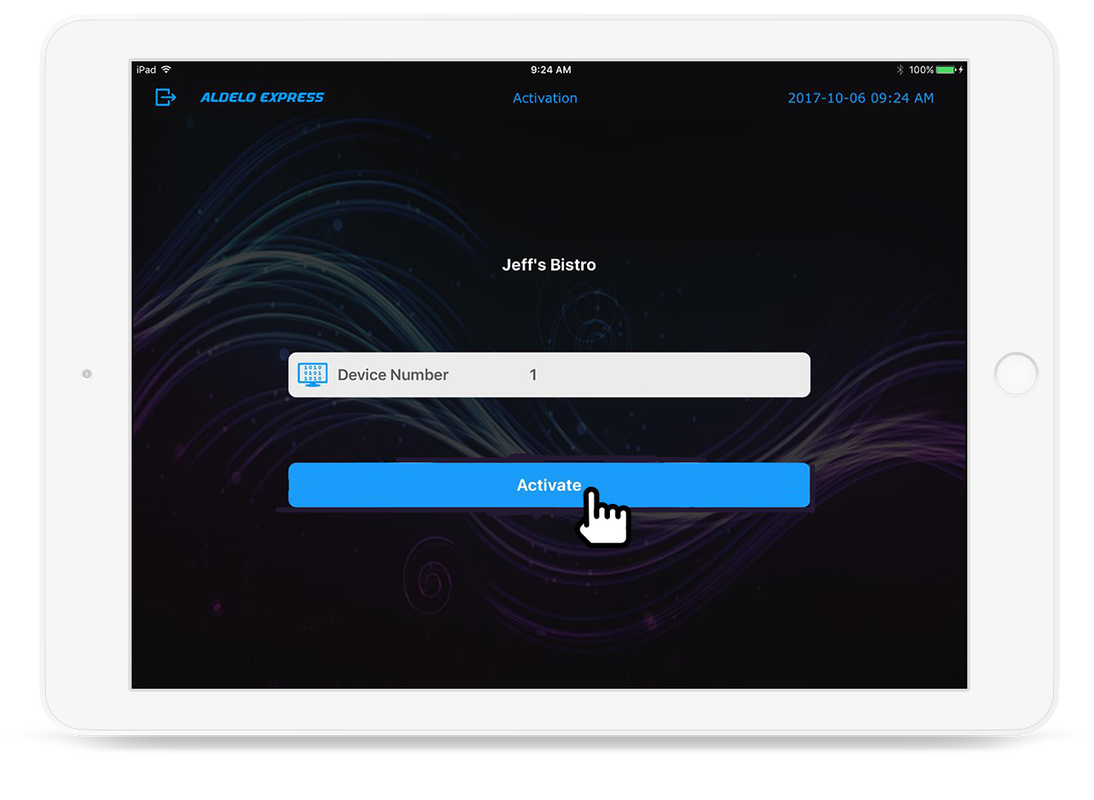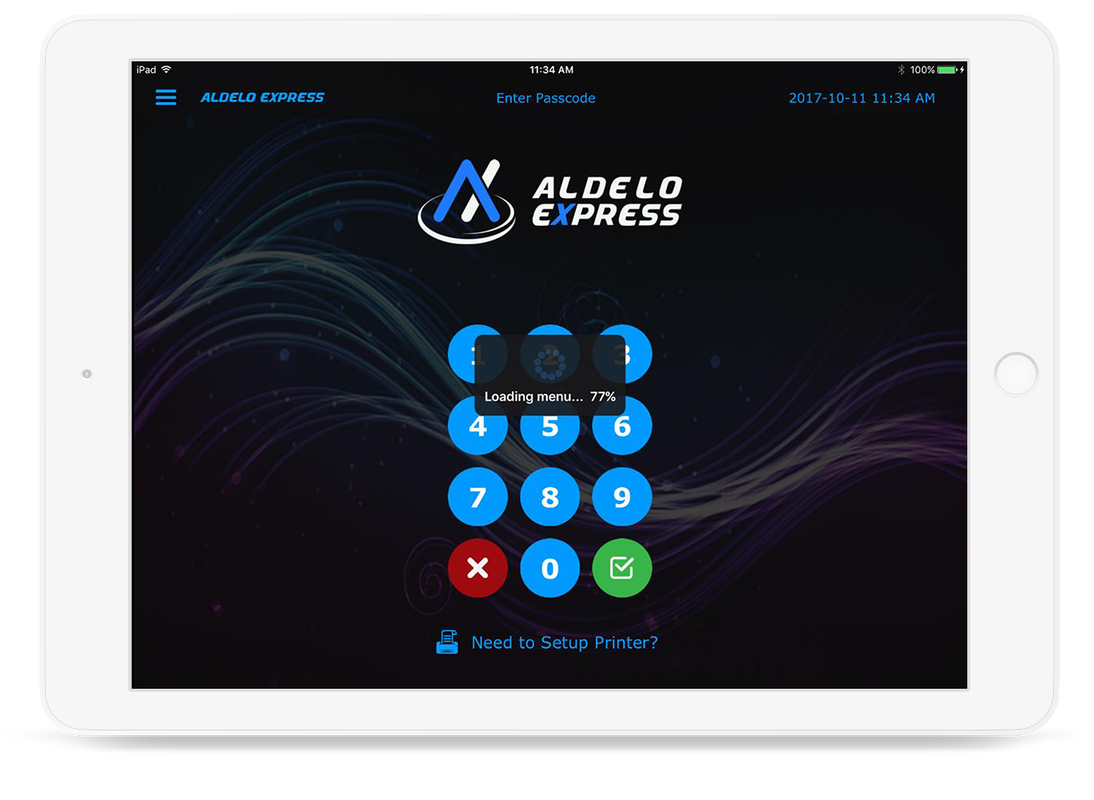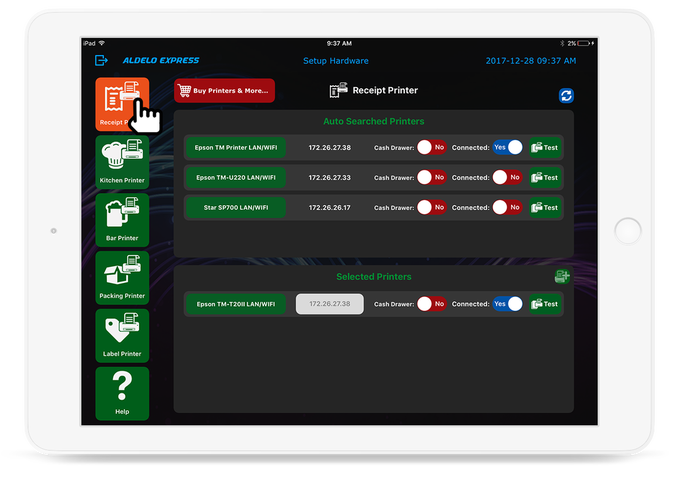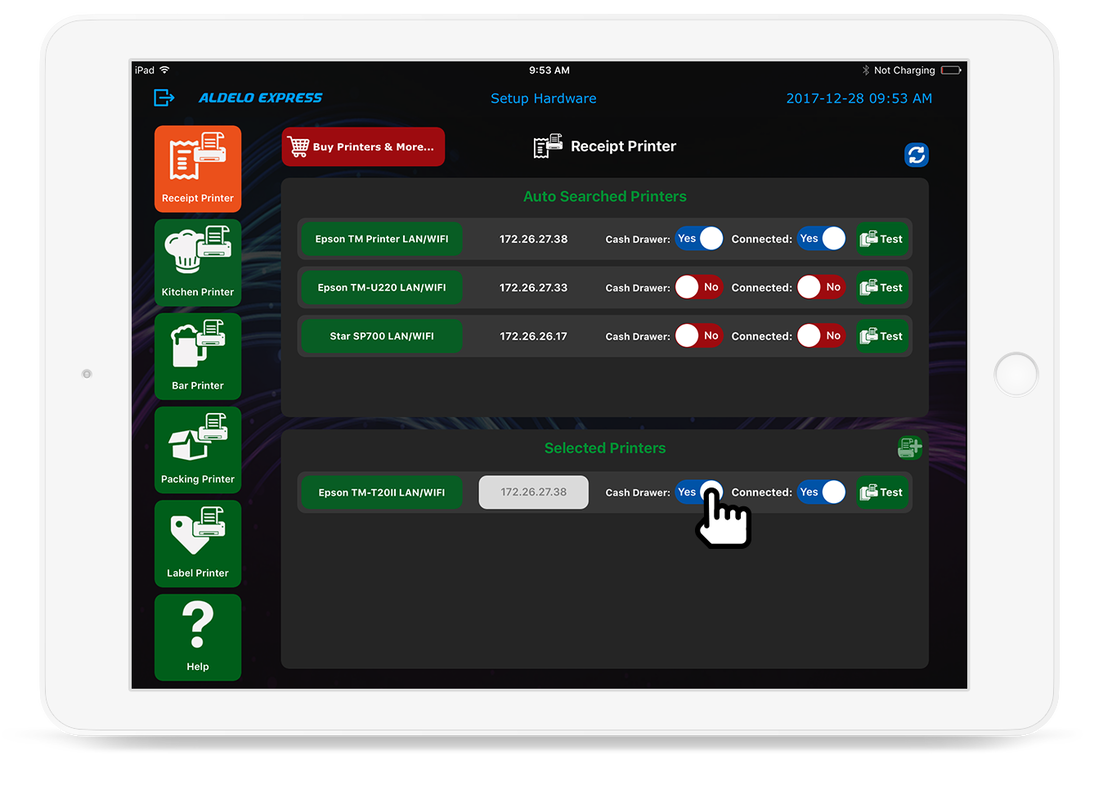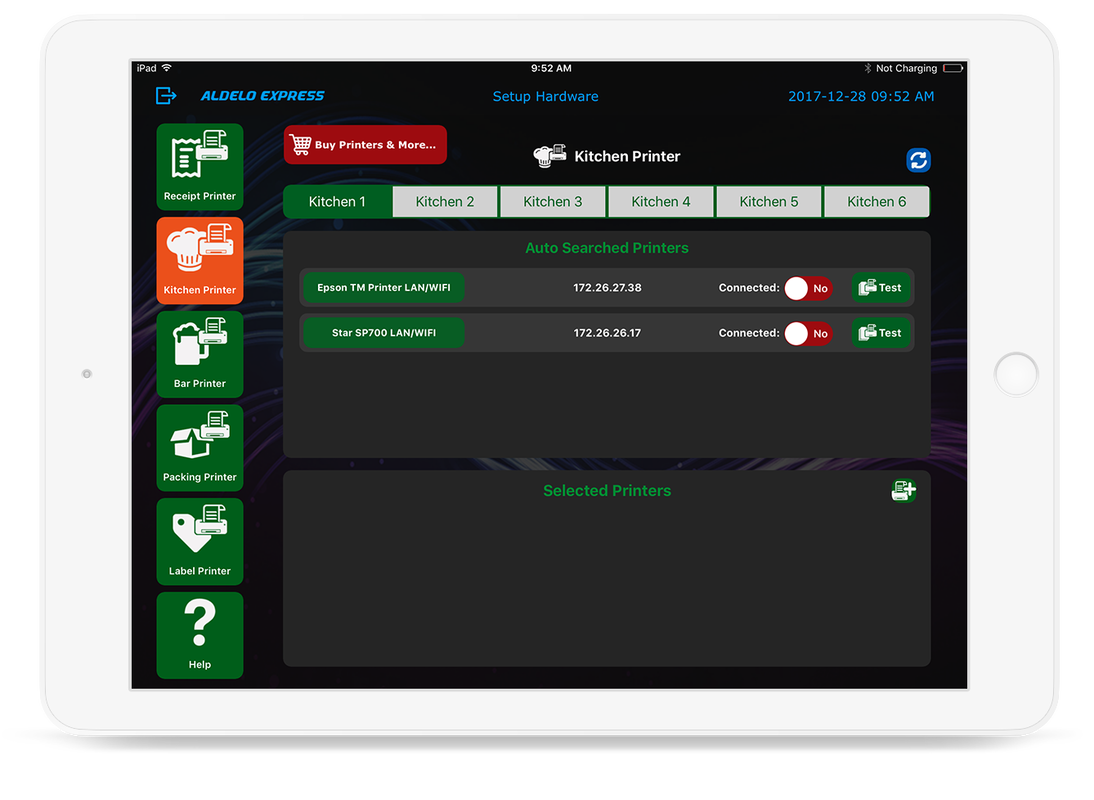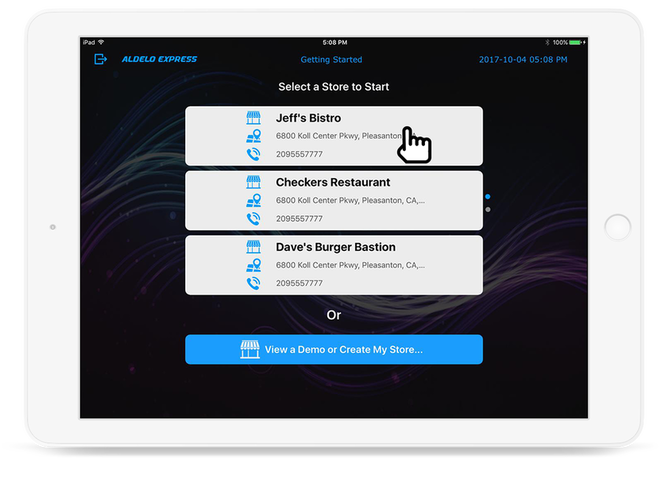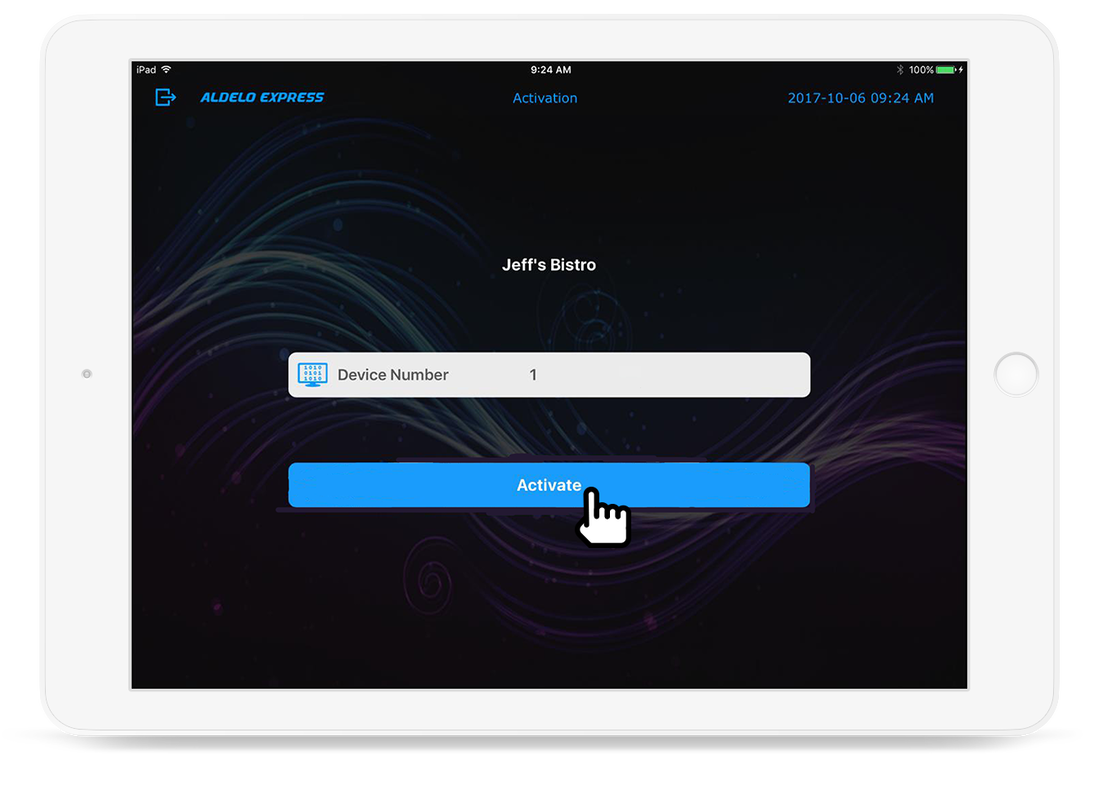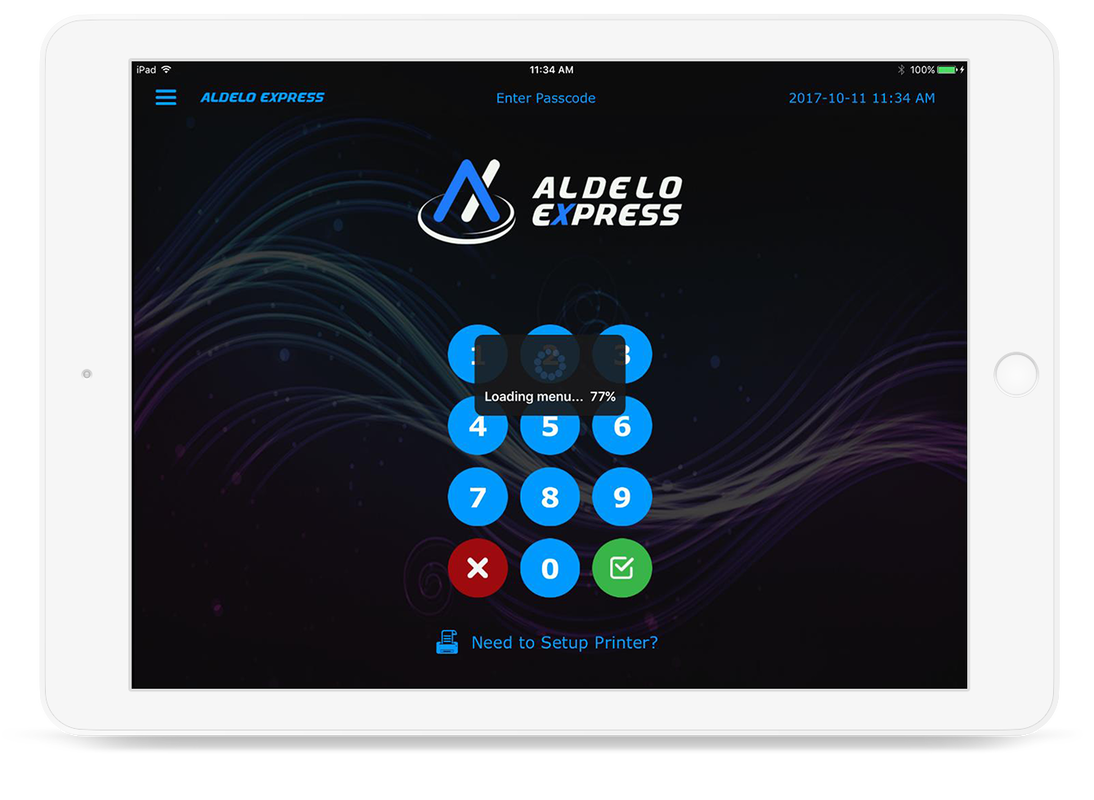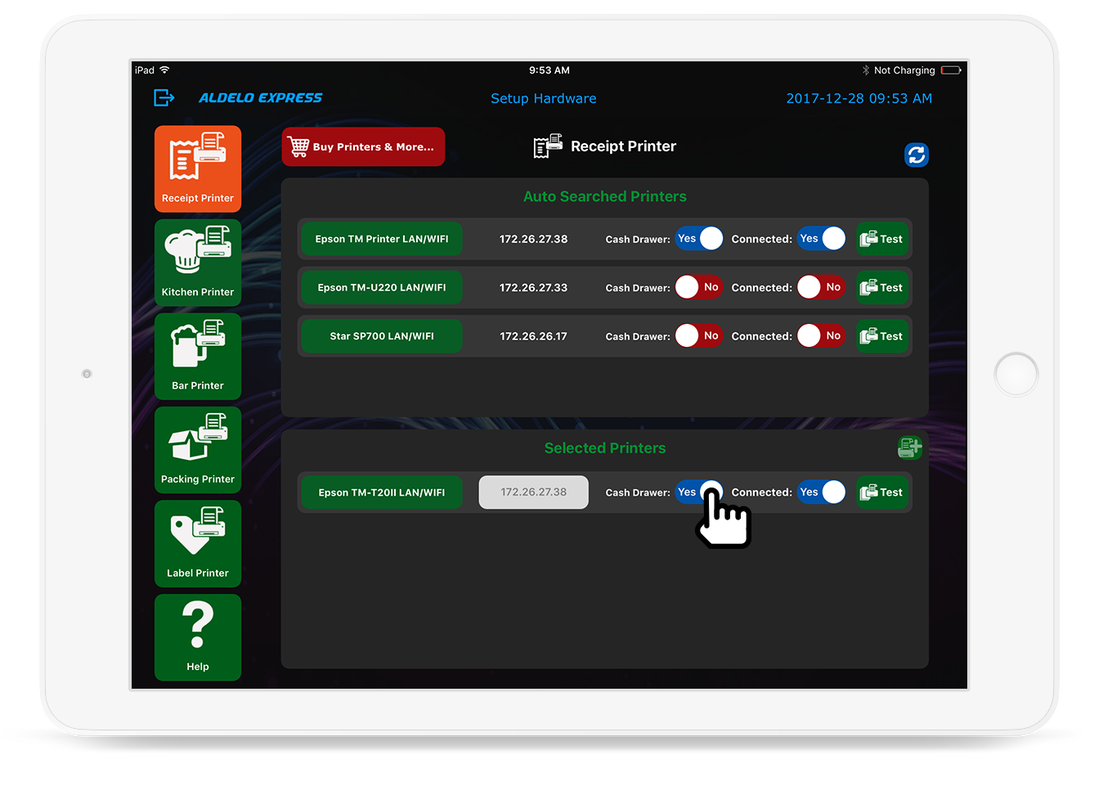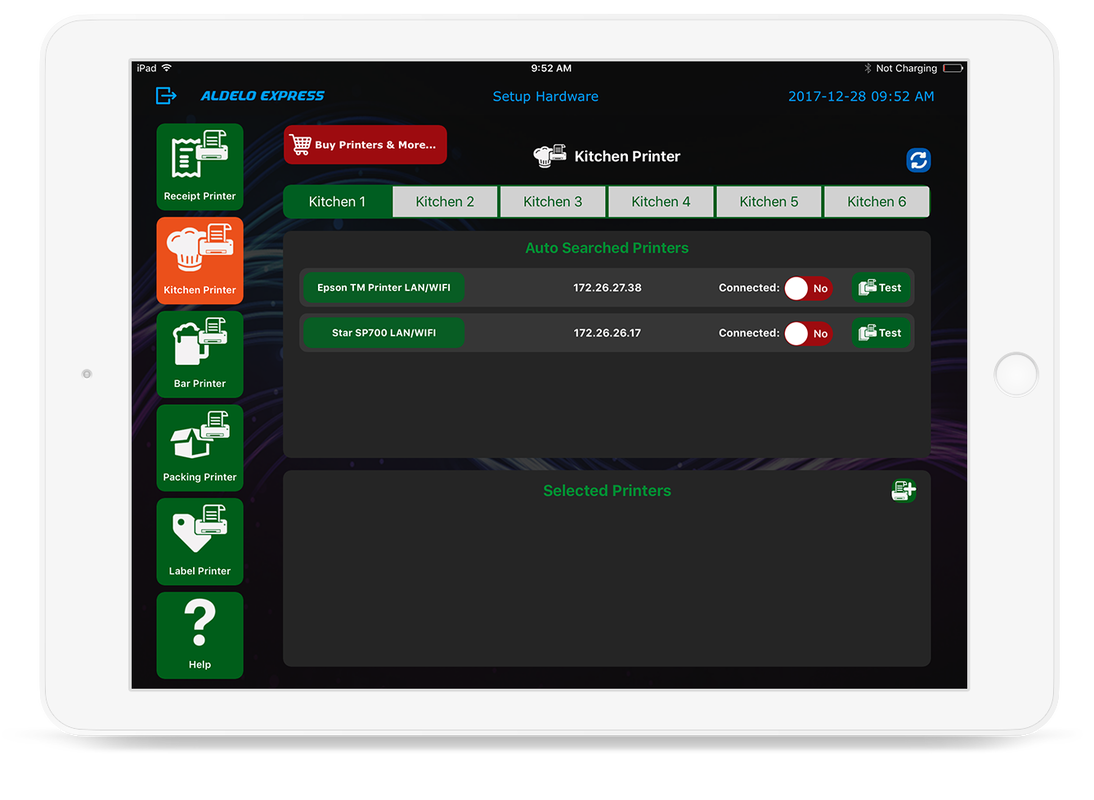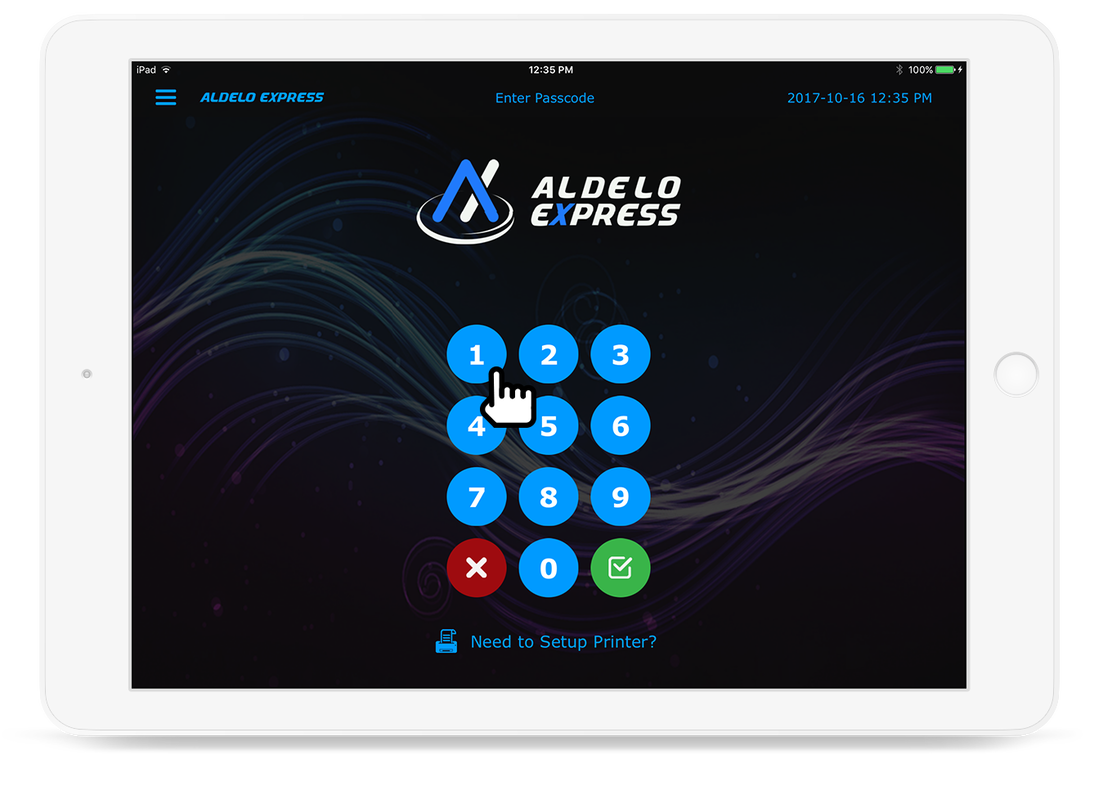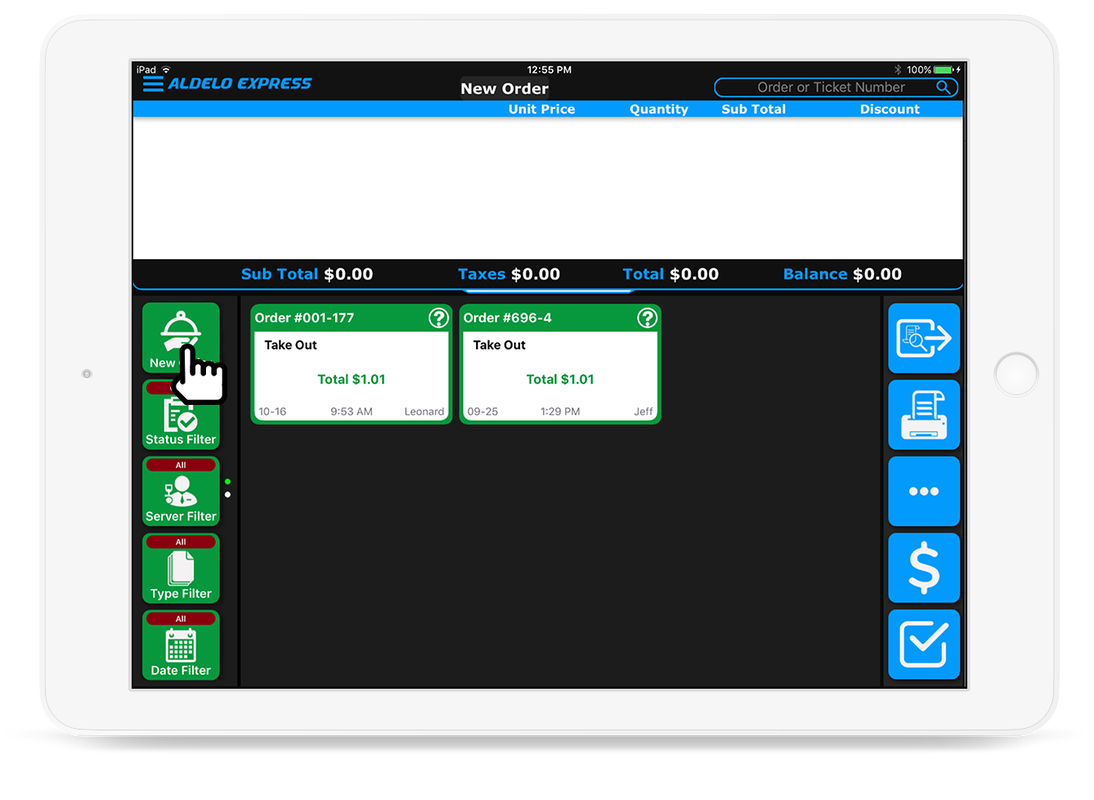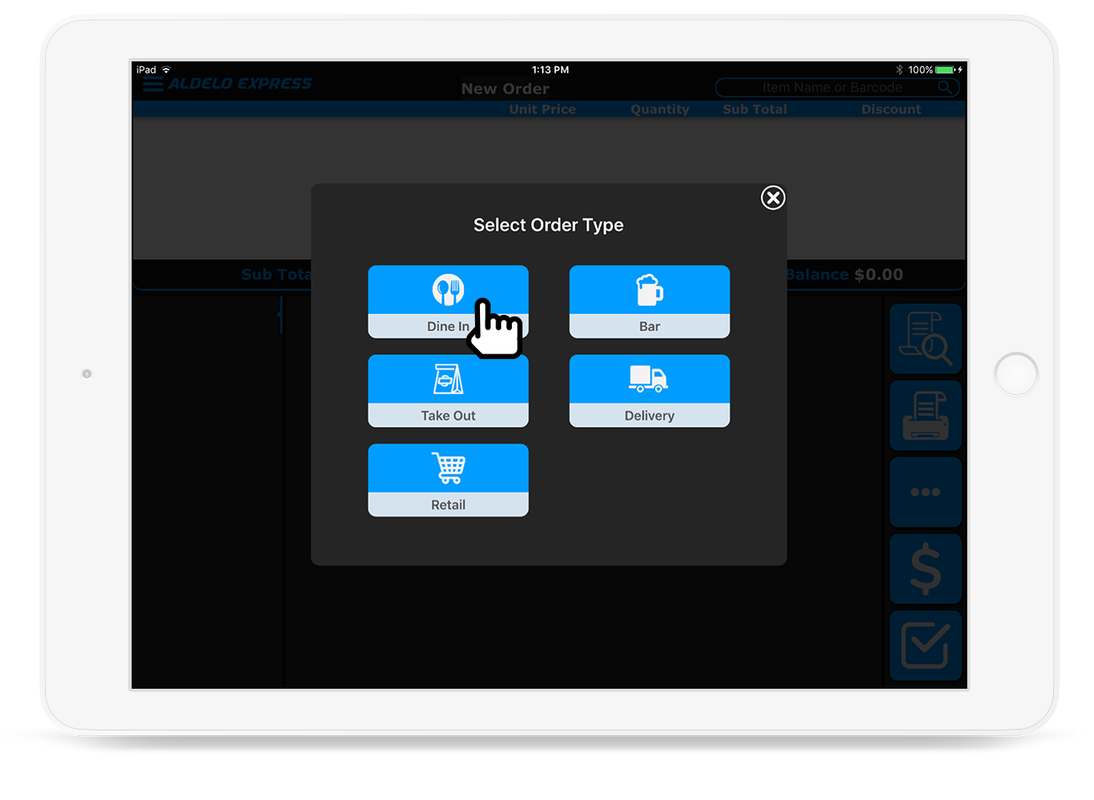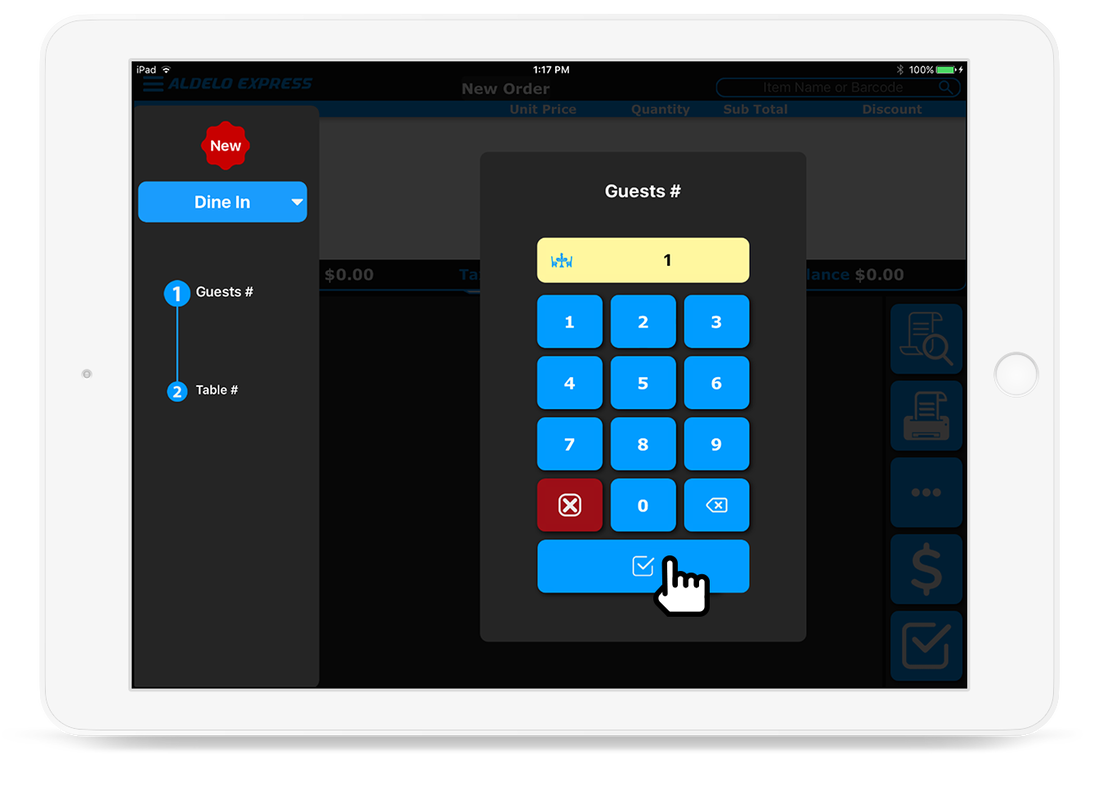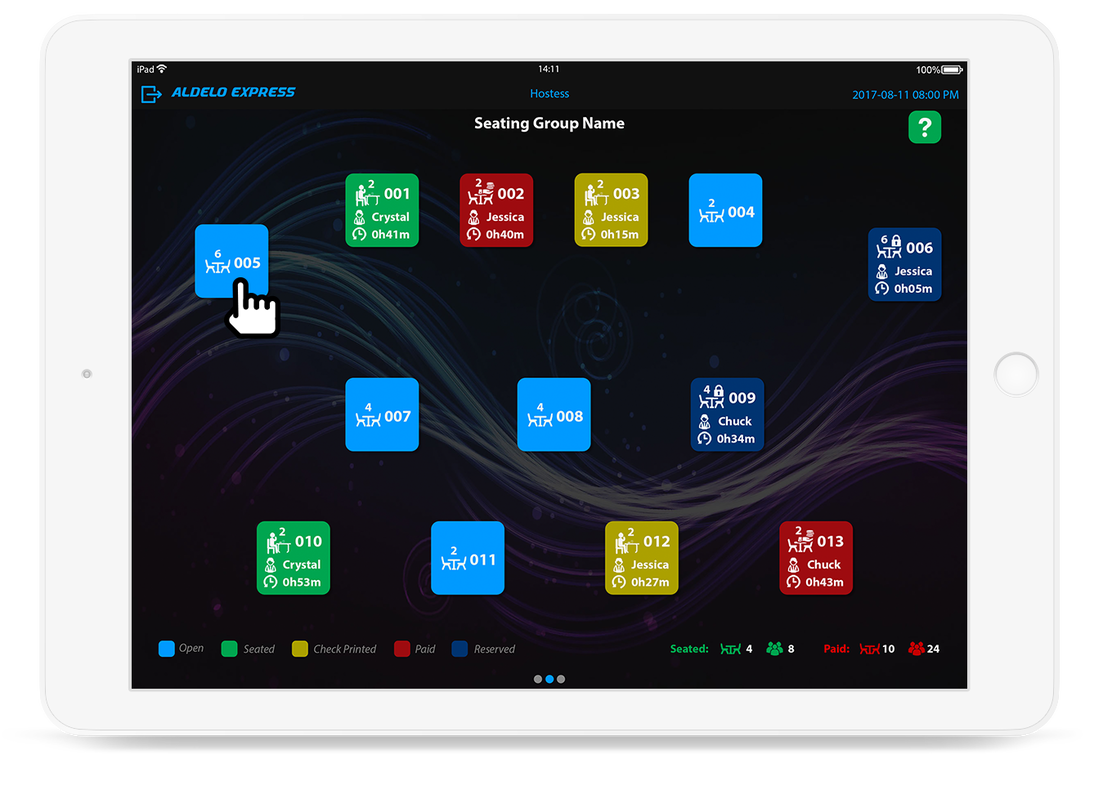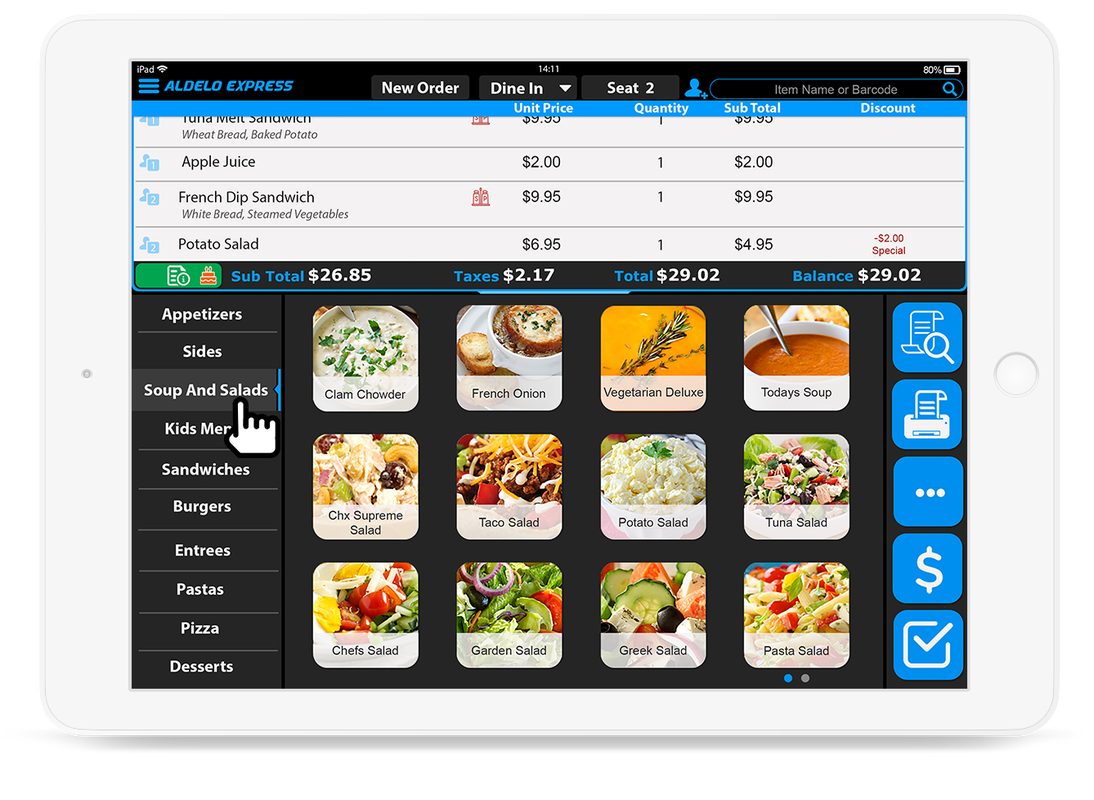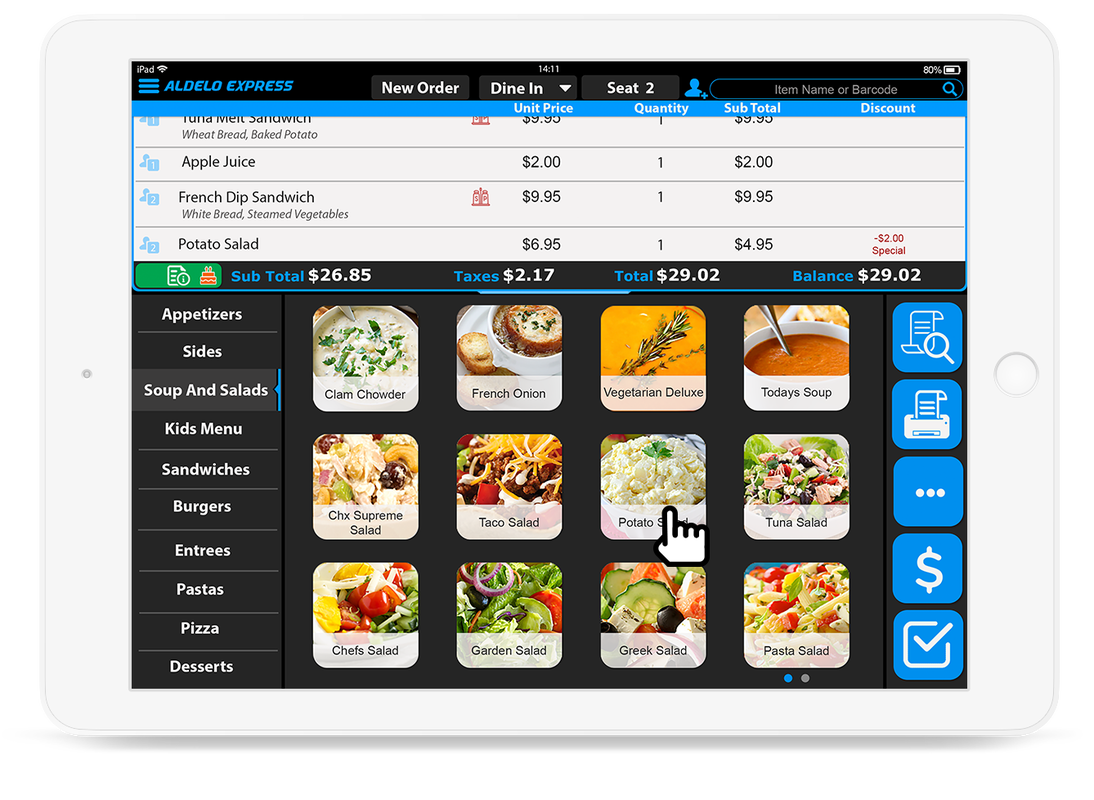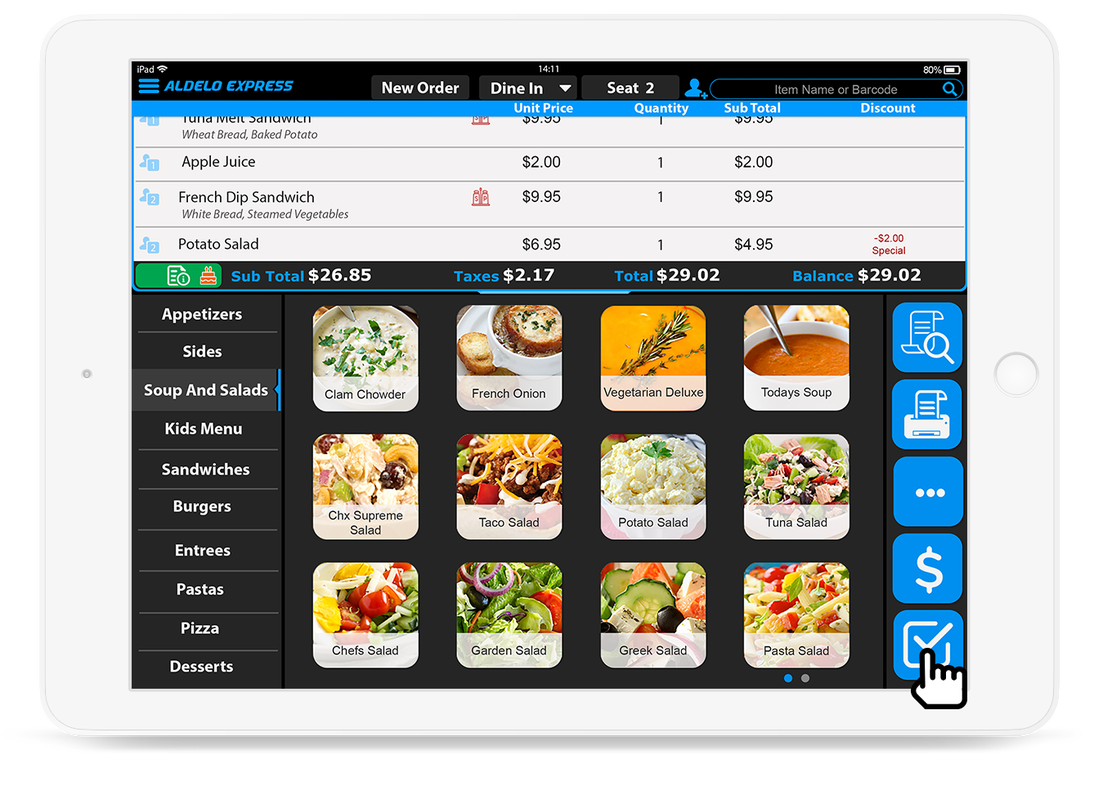01: SIGN UP or SIGN IN
Sign Up For Free
Sign Up For Free
or, Sign In
STEP 2: TOUR DEMO STORE
Optionally View Existing Store Demos
Optionally View Existing Store Demos
|
5. When you first log into the POS you are taken to the Recall screen which shows all of the current Open Orders. To start a new order click the New Order button on the left.
|
6. When you are in an order you are able to bring up multiple options by pressing the button with 3 dots on the right hand side. Press the button again to go back to the menu.
|
03: CREATE YOUR STORE
Creating a New Store
Creating a New Store
|
TIPS: You don't have to enter all your product or staff list, you can always add more, edit, and access more advanced options in the Express Cloud anytime later.
|
Activate an Existing Store to This iPad
1. To activate an existing Store on this iPad. Click on the Store you would like to use.
04: ENHANCING YOUR STORE
Express Cloud gives you full back office and analytical reporting
Express Cloud gives you full back office and analytical reporting